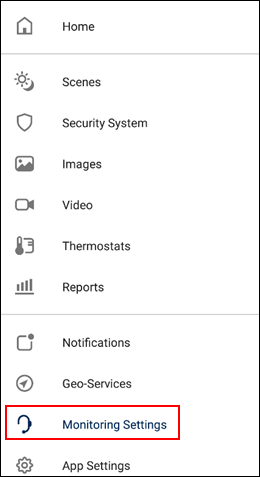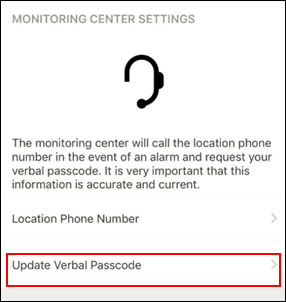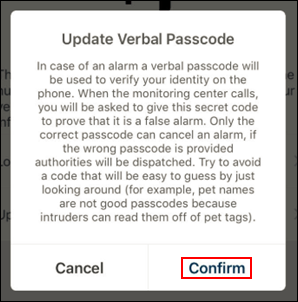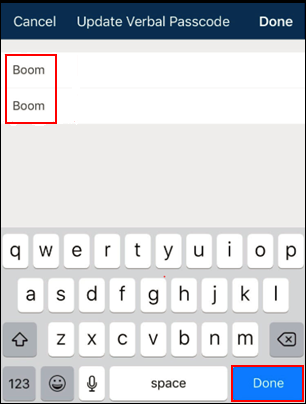Your Central Station Verbal Passcode / Secret Word is used to cancel a dispatch by the Central Monitoring Station (CMS) in the event of a false alarm. The CMS operator cannot view your verbal passcode / secret word, their access is limited to entering the word that you provide to them to cancel the alarm.
Choose your passcode / secret word using the recommendations below.
- Eight letters or fewer
- Easy to remember, pronounce, and spell
- Try to avoid a code or word that will be easy for others to guess
Follow these steps to change the secret word on your Security Solutions mobile app.