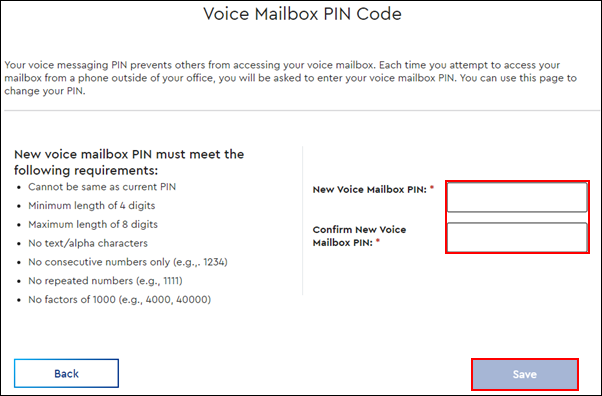There are two ways to change your voicemail PIN, either in MyAccount or over the phone using the voicemail system. When signing into MyAccount to change your PIN, you aren't required to know your existing PIN; however, when changing it over the phone, you will be required to enter your existing PIN. If you have forgotten your PIN, then use the MyAccount steps below.
Note: Your voicemail must be set up before you can change your PIN. See Setting up Voice Mail for more information.
MyAccount Steps
Use the steps below to change an existing PIN or reset a forgotten PIN.
Note: If you can't access your business account in MyAccount, contact your administrator to change your voicemail PIN.