Follow the steps below to create a local recording schedule.
Create a Local Recording Schedule in Your Subscriber Portal
Solution
Go to myaccount-business.cox.com, enter your User ID and Password, and then click Sign In.
Note: If you have not created a MyAccount profile with a User ID and Password, see Setting Up Your MyAccount Profile.
From the Services section, click the Security Systems icon.
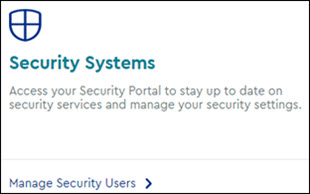
Do you have more than one account?
- If no, then continue to the next step.
- If yes, then from the Select an account drop-down menu, select the account to modify.

From the Security page, click the Launch portal button.
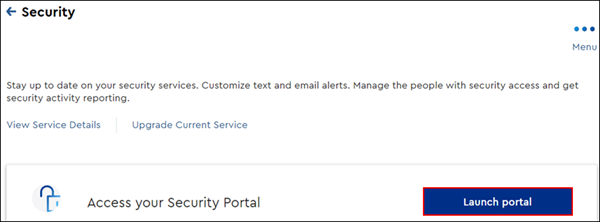
On the left-hand menu of the subscriber portal home page, click Video.
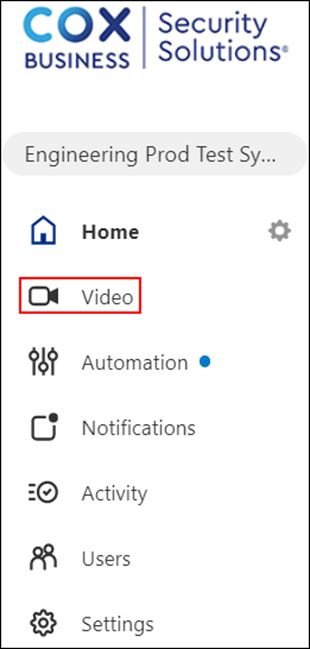
From the Video page, click the Recording Rules tab.

Under the Video page, click Local Recordings and + ADD NEW SCHEDULE.

On the Add Recording Schedule page, select the camera to record from.
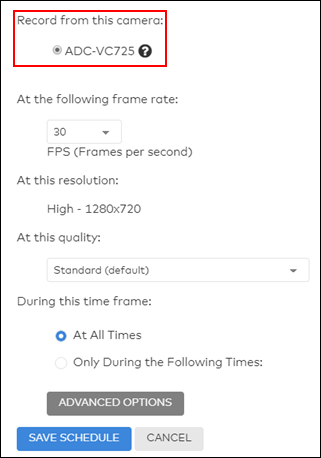
The following describes available video recording menu options.
- Under At the following frame rate, from the drop-down menu, select the desired frames per second to capture.
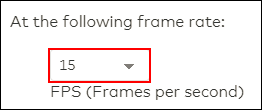
- At this resolution shows the current camera's resolution setting.
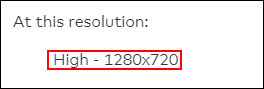
- Under At this quality, from the drop-down menu, select the camera's recording quality.
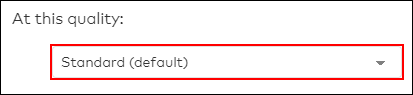
- Under During this time frame, select one of the following options.
- At All Times: Continuously records video
- Only During the Following Times: Records video at scheduled times and days
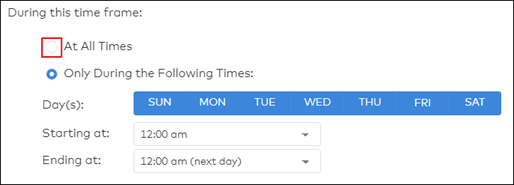
On the Add Recording Schedule page, click SAVE SCHEDULE.

Cox Business MyAccount Updates
Cox Business MyAccount Updates
With the new and improved MyAccount portal from Cox Business, you’re in control. Included with your Cox Business services, it’s all right at your fingertips anytime, anywhere.
- Perform a health check on your services and reset your equipment
- Easily configure key features and settings like voicemail and call forwarding
- View your balance and schedule payments
Search Cox Business Support
Search Cox Business Support
Didn't Find What You Were Looking For? Search Here.