Complete the following steps to access and manage mail settings in Cox Business Webmail.
Creating an Automatic Reply in Cox Business Webmail
Solution
1
Go to webmail.coxbusiness.com, enter your User ID and Password, and then click Log In.
Note: If you have not created a MyAccount profile with a User ID and Password, then refer to Setting Up Your MyAccount Profile. 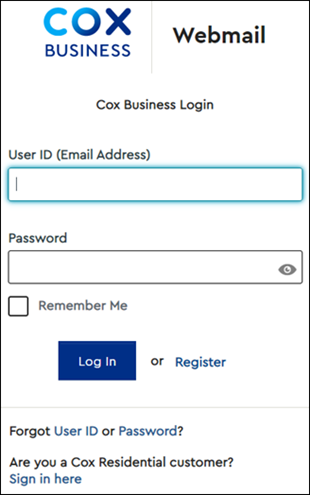
2
From the top-right menu, click the Settings icon.![]()
3
From the pop-up window, select All Settings.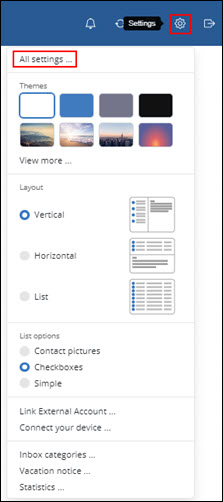
4
From the Settings window, select Inbox.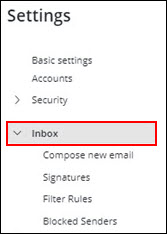
5
From the Inbox section, complete the following steps.
- Click Vacation notice.
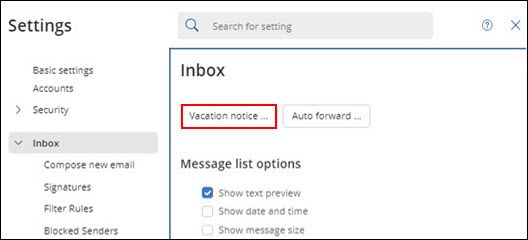
- Enter your automatic reply information.
- Click Save.

Cox Business MyAccount Updates
Cox Business MyAccount Updates
With the new and improved MyAccount portal from Cox Business, you’re in control. Included with your Cox Business services, it’s all right at your fingertips anytime, anywhere.
- Perform a health check on your services and reset your equipment
- Easily configure key features and settings like voicemail and call forwarding
- View your balance and schedule payments
Search Cox Business Support
Search Cox Business Support
Didn't Find What You Were Looking For? Search Here.