Complete the following steps to create a new email folder in Cox Business Webmail.
Creating an Email Folder in Cox Business Webmail
Solution
1
Go to webmail.coxbusiness.com, enter your User ID and Password, and then click Log In.
Note: If you have not created a MyAccount profile with a User ID and Password, then refer to Setting Up Your MyAccount Profile.
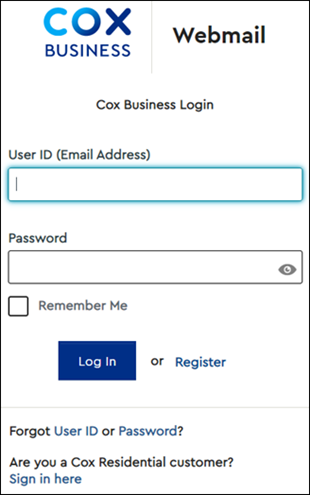
2
From your inbox, Click on the Actions for Inbox icon that resembles three dots.![]()
3
From the drop-down menu, select Add new folder.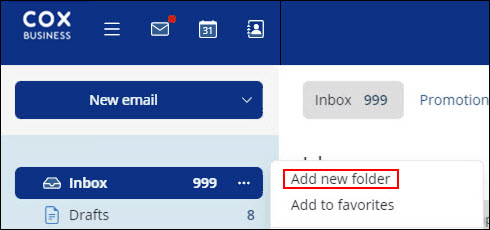
4
Enter the folder name and click Add.
Result: The new folder displays in your Inbox folders list.

Cox Business MyAccount Updates
Cox Business MyAccount Updates
With the new and improved MyAccount portal from Cox Business, you’re in control. Included with your Cox Business services, it’s all right at your fingertips anytime, anywhere.
- Perform a health check on your services and reset your equipment
- Easily configure key features and settings like voicemail and call forwarding
- View your balance and schedule payments
Search Cox Business Support
Search Cox Business Support
Didn't Find What You Were Looking For? Search Here.