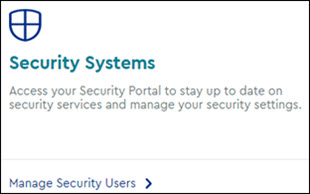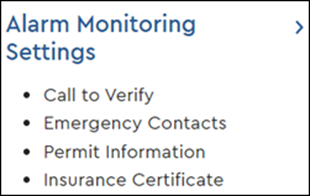There are two different types of contacts that manage different functions in your detection system. Use the table below to learn about the types of contacts needed and their responsibilities.
| Type | Responsibilities | Notes |
|---|---|---|
| Emergency Dispatch Contacts |
|
|
| Additional Responding Contacts |
|
|
Follow the steps below to create your emergency contacts.