Follow the steps below to arrange, hide, or display the home page cards in the subscriber portal.
Customizing Your Security Solutions Subscriber Portal Home Page
Solution
Go to myaccount-business.cox.com, enter your User ID and Password, and then click Sign In.
Note: If you have not created a MyAccount profile with a User ID and Password, see Setting Up Your MyAccount Profile.
From the Services section, click the Security Systems icon.
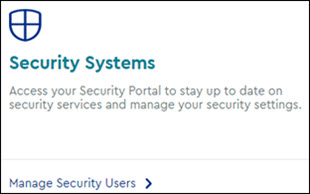
Do you have more than one account?
- If no, then continue to the next step.
- If yes, then from the Select an account drop-down menu, select the account to modify.

From the Security page, click the Launch portal button.
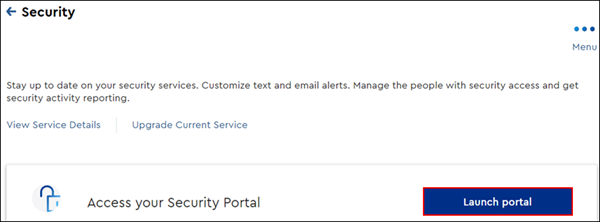
On the left-hand menu of the subscriber portal home page, click the Edit Home Page Layout icon.
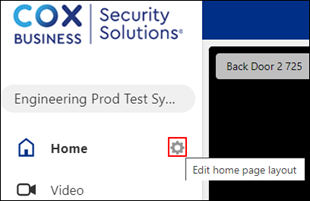
From the Customize your home screen layout section, complete the following steps to arrange, hide, or display the home page cards.
- To arrange the card positions on the home screen, click on the card you would like to move then drag and drop the card to the desired location.
- To hide a card, click the Hide / eye icon and then click the card you want to remove from the home screen display.
- To display a card, click the Hide / eye icon and then click the hidden card.
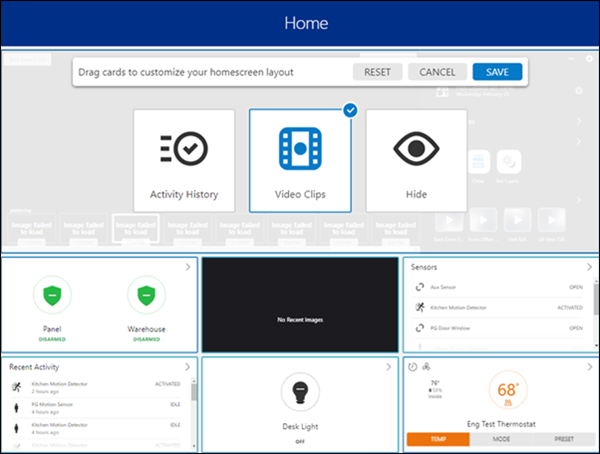
On the Customize your home screen layout page, click the Save button to update your changes.


Cox Business MyAccount Updates
Cox Business MyAccount Updates
With the new and improved MyAccount portal from Cox Business, you’re in control. Included with your Cox Business services, it’s all right at your fingertips anytime, anywhere.
- Perform a health check on your services and reset your equipment
- Easily configure key features and settings like voicemail and call forwarding
- View your balance and schedule payments
Search Cox Business Support
Search Cox Business Support
Didn't Find What You Were Looking For? Search Here.