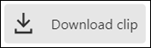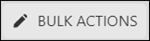Follow the steps below to download a saved video clip from the subscriber portal.
Download a Saved Video Clip From Your Subscriber Portal
Solution
Go to myaccount-business.cox.com, enter your User ID and Password, and then click Sign In.
Note: If you have not created a MyAccount profile with a User ID and Password, see Setting Up Your MyAccount Profile.
From the Services section, click the Security Systems icon.
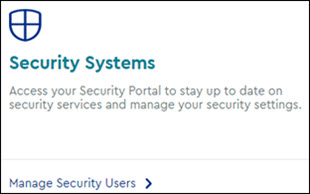
Do you have more than one account?
- If no, then continue to the next step.
- If yes, then from the Select an account drop-down menu, select the account to modify.

From the Security page, click the Launch portal button.
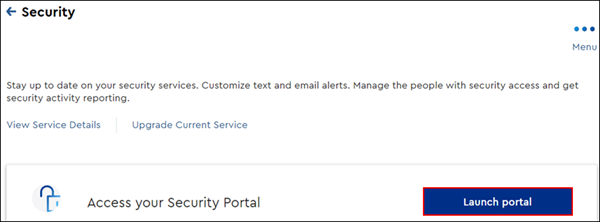
On the left-hand menu of the subscriber portal home page, click Video.
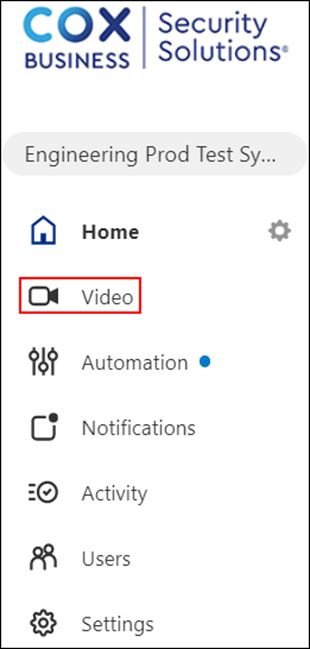
On the Video menu, click the Saved Video Clips tab.
Click the All Cameras drop-down and click to select all applicable cameras.
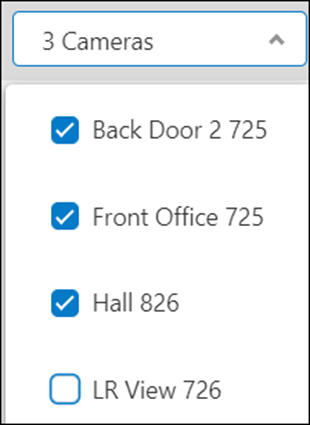
Refer to the following table based on how many videos you want to download.
| Downloading | Actions |
|---|---|
| One video |
|
| Multiple videos |
|
From the Download Options menu, complete the following.
- Click the File format drop-down, and click to select one of the following file formats.
- Windows Video File (AVI)
- Mac Video File (MOV)
- Mobile Video File (MP4)
- Standard (MP4)
- Click SAVE.
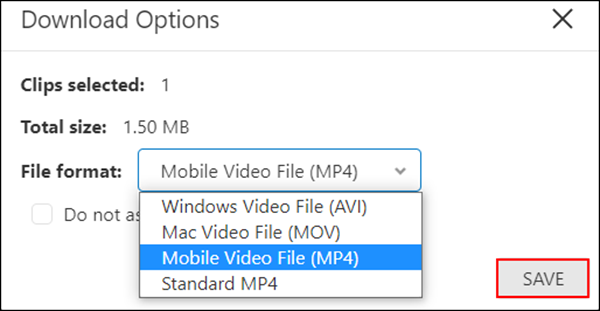
Note: After the video file has been downloaded, you may open or save the file to the desired storage destination.

Cox Business MyAccount Updates
Cox Business MyAccount Updates
With the new and improved MyAccount portal from Cox Business, you’re in control. Included with your Cox Business services, it’s all right at your fingertips anytime, anywhere.
- Perform a health check on your services and reset your equipment
- Easily configure key features and settings like voicemail and call forwarding
- View your balance and schedule payments
Search Cox Business Support
Search Cox Business Support
Didn't Find What You Were Looking For? Search Here.