Follow the steps below to download recorded video, from the Stream Video Recorder (SVR), using your subscriber portal.
Downloading Video From the Stream Video Recorder in Your Subscriber Portal
Solution
Go to myaccount-business.cox.com, enter your User ID and Password, and then click Sign In.
Note: If you have not created a MyAccount profile with a User ID and Password, see Setting Up Your MyAccount Profile.
From the Services section, click the Security Systems icon.
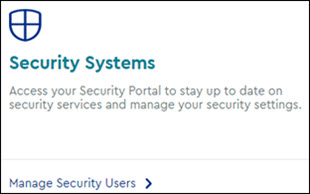
Do you have more than one account?
- If no, then continue to the next step.
- If yes, then from the Select an account drop-down menu, select the account to modify.

From the Security page, click the Launch portal button.
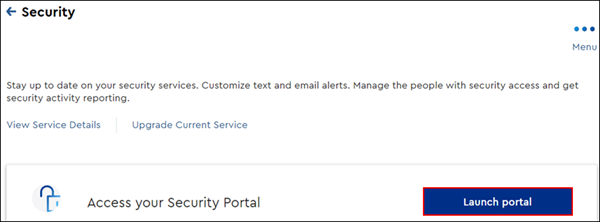
On the left-hand menu of the subscriber portal home page, click Video.
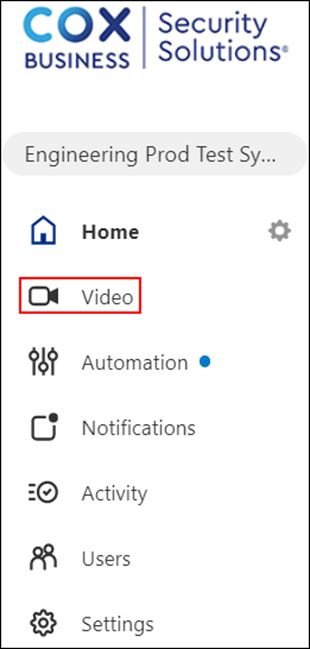
On the Video menu, click SVR Timeline.
From the SVR Timeline page, complete the following.
- Click the Select Cameras or Group dropdown.

- Select the appropriate camera.
- Click APPLY.
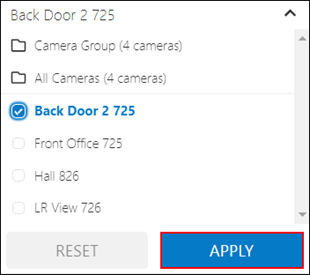
- Hover over the bottom right corner of the video and click the Download icon.
- Click DOWNLOAD CLIP.
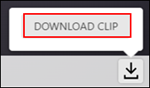
On the Download Video window, set the following SVR timeline recording parameters.
- On the Select Time Frame drop-down menu, choose the recording date and start time.
- On the Duration drop-down menu, select the recording length for the video file. Video duration ranges from 30 seconds to 5 minutes long.
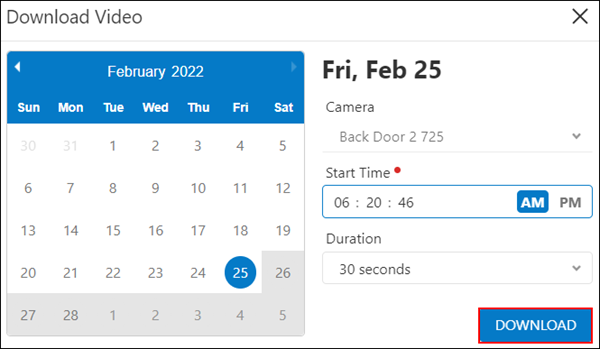
- Click DOWNLOAD
Note: After the video file has been completely downloaded, you may open or save the file to the desired storage destination.

Cox Business MyAccount Updates
Cox Business MyAccount Updates
With the new and improved MyAccount portal from Cox Business, you’re in control. Included with your Cox Business services, it’s all right at your fingertips anytime, anywhere.
- Perform a health check on your services and reset your equipment
- Easily configure key features and settings like voicemail and call forwarding
- View your balance and schedule payments
Search Cox Business Support
Search Cox Business Support
Didn't Find What You Were Looking For? Search Here.