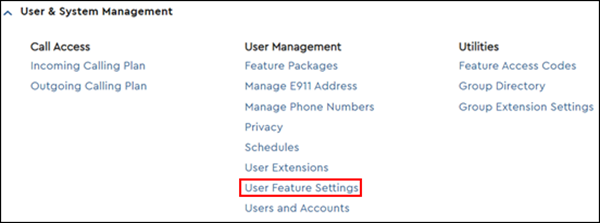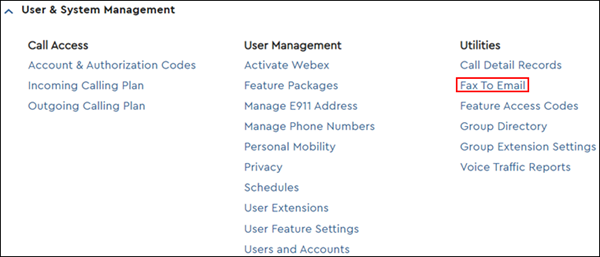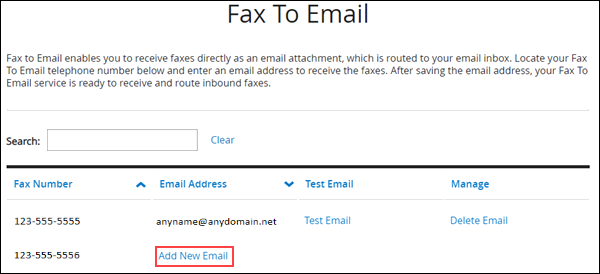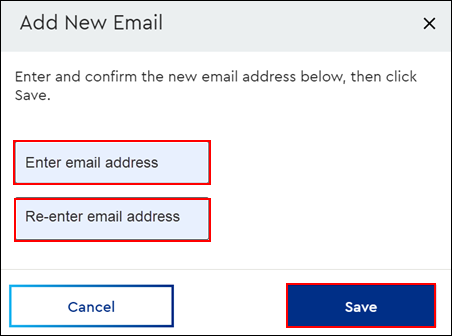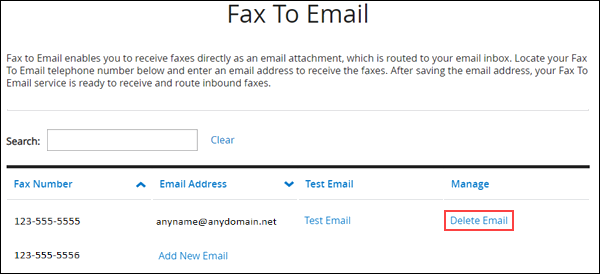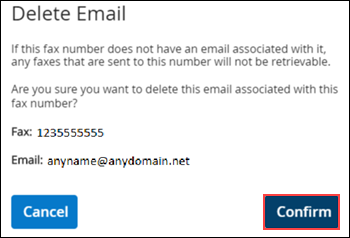Cox Business Fax-to-Email provides a dedicated phone number to receive faxes. Fax-to-Email allows you to easily manage faxes as file attachments in your email program. Fax-to-Email may be purchased along with a voice service package or as a standalone service. For additional information, see About Cox Business Fax to Email.
Complete the following steps to add or delete email addresses for your Fax-to-Email service.