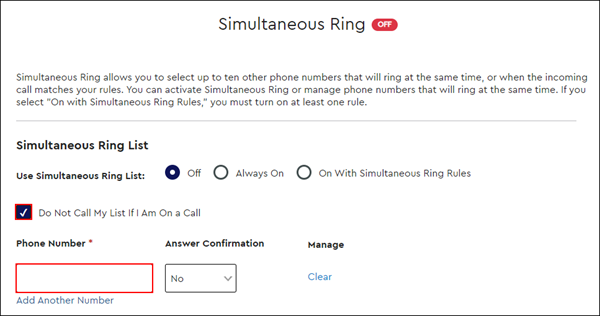Simultaneous Ring allows you to select up to ten other phone numbers that will ring at the same time, or when the incoming call matches your rules. Use the steps below to enable the Simultaneous Ring feature in MyAccount.
Enabling Simultaneous Ring in MyAccount
Solution
Go to myaccount-business.cox.com, enter your User ID and Password, and then click Sign In.
Note: If you have not created a MyAccount profile with a User ID and Password, see Setting Up Your MyAccount Profile.
From the Services section, click the Voice icon.
![]()
Do you have more than one account?
- If no, then continue to the next step.
- If yes, then from the Select an account drop-down menu, select the account to modify.

Are you a Profile Administrator or a Profile Owner changing a user's number?
- If yes, then continue to the next step.
- If no, then proceed to step 6 for changing your settings.
Click the arrow to expand the User & System Management section and complete the following.
- Click User Feature Settings.
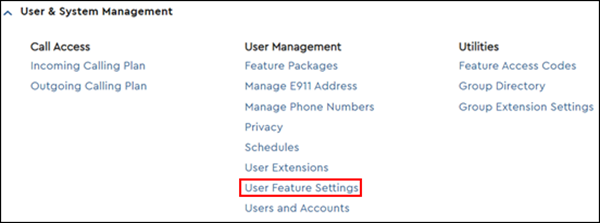
- Locate the number you are modifying and click Edit.

Click the arrow to expand the Call Settings section, then click Simultaneous Ring.
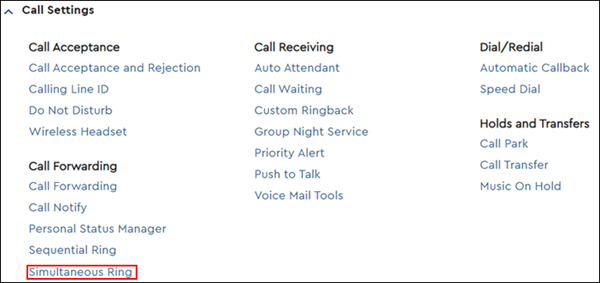
Note: Confirm the phone number is assigned to you and that you have the correct permissions. Refer to Managing Phone Number Assignments in MyAccount.
In the Use Simultaneous Ring List section, select from the following options.
- Off - Turns off Simultaneous Ring
- Always On - Simultaneous Ring is enabled for all calls without any rules
- On With Simultaneous Ring Rules - Simultaneous Ring activates depending on your rules or holiday schedules as specified
-
Add phone numbers to the list using the following steps.
- If desired, then place a check in the Do Not Call My List If I Am On A Call.
- In the Phone Number fields, add or remove numbers as needed.
Note: Click Add Another Number to add more Phone Number fields to edit. - Do you want the recipient to be alerted that this is a redirected business call?
- If yes, then change the Answer Confirmation drop-down menu to Yes.
- If no, then proceed to step 19.
- Did you select On With Simultaneous Ring Rules?
- If yes, then continue to the next step.
- If no, then proceed to step 19.
Click the Edit or Delete link to change or remove a rule.
Click the Add Simultaneous Ring Rule link to create a new rule.
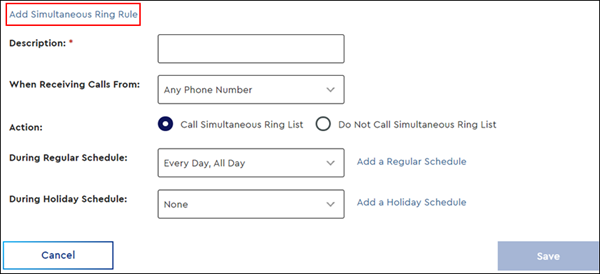
Enter a rule name in the Description field.
Click the When Receiving Calls From drop-down menu.
Click the phone number to which the rule applies. The options are Any Phone Number or Specific Phone Numbers.
If you select Specific Phone Numbers, then click the type of phone number (Any Private Number or Any Unavailable Number) and enter the number.
Click the Call Simultaneous Ring List or Do Not Call Simultaneous Ring List check box to activate or deactivate this feature.
Click the drop-down menu for During Regular Schedule or During Holiday Schedule to select when the rule applies.
Create a new schedule by clicking the Add a Regular Schedule or Add a Holiday Schedule link.
Create separate Simultaneous Ring Rules if both a Regular and a Holiday Schedule are desired.
Note: See Creating and Managing Time Schedules in MyAccount.
Click Save.
Results: A message indicates your Simultaneous Ring Rule settings were saved successfully.

Cox Business MyAccount Updates
Cox Business MyAccount Updates
With the new and improved MyAccount portal from Cox Business, you’re in control. Included with your Cox Business services, it’s all right at your fingertips anytime, anywhere.
- Perform a health check on your services and reset your equipment
- Easily configure key features and settings like voicemail and call forwarding
- View your balance and schedule payments
Search Cox Business Support
Search Cox Business Support
Didn't Find What You Were Looking For? Search Here.