Follow these steps to add a payment method online. For additional information see Payment Processing Guidelines and Procedures.
Entering a Payment Method Online
Solution
Go to myaccount-business.cox.com, enter your User ID and Password, and then click Sign In.
Note: If you have not created an online profile with a User ID and Password, refer to Setting Up Your Online Profile.
From the Homepage, click the Billing arrow.
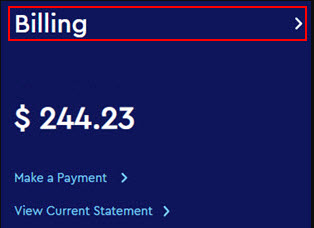
Do you have more than one account?
- If no, then continue to the next step.
- If yes, then from the Select an account drop-down menu, select the account to modify.

From the Billing Details page, click the Manage Payment Methods icon.
![]()
Result: The Manage Method of Payments pop-up displays existing payment methods.
Click the Add payment method link.
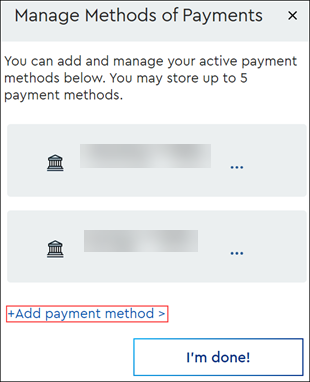
Result:
- If payment restrictions exist, then the following warning message displays. Select a different payment method or Contact us for assistance.
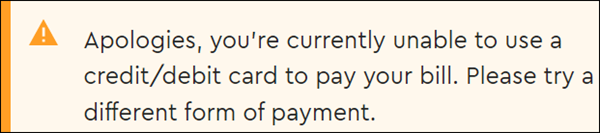
- If payment restrictions do not exist, then the Payment Method form displays. Continue to the next step.
From the Add a Payment Methods pop-up, click the Bank Account or Debit/Credit Card tab and refer to the following table.
| Method of Payment | Actions |
|---|---|
| Bank Account |
|
| Debit/Credit Card |
|
Click I'm done!
Note: You can save up to five payment methods. To save another payment method, return to step 4.

Cox Business MyAccount Updates
Cox Business MyAccount Updates
With the new and improved MyAccount portal from Cox Business, you’re in control. Included with your Cox Business services, it’s all right at your fingertips anytime, anywhere.
- Perform a health check on your services and reset your equipment
- Easily configure key features and settings like voicemail and call forwarding
- View your balance and schedule payments
Search Cox Business Support
Search Cox Business Support
Didn't Find What You Were Looking For? Search Here.