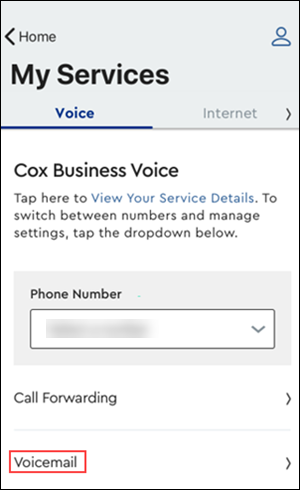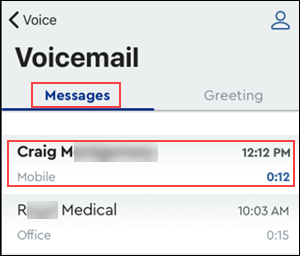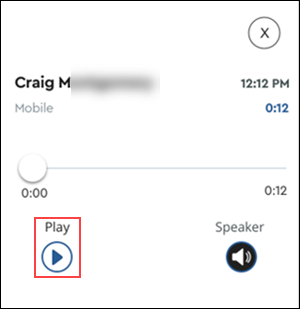To listen to voice mail using the MyAccount app, the administrator must assign the phone number and appropriate permissions to your profile. For more information, refer to the following links.
For the best experience using the MyAccount app, make sure you regularly check for and download any available app updates.