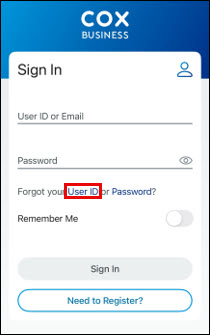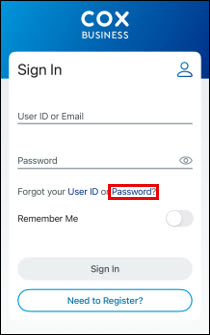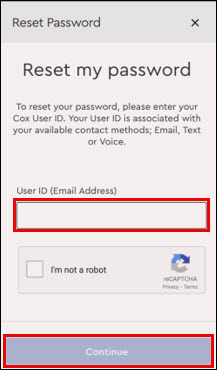Follow the steps below to sign in to the Cox Business MyAccount mobile app.
Signing In to MyAccount App
Solution
Launch the Cox Business MyAccount app from your app store.![]()
From the MyAccount sign in screen, enter your User ID and Password, and then tap Sign In.
Notes:
- If you do not have a MyAccount profile, see Setting Up Your MyAccount Profile.
- Returning customers using an iPhone may sign in using Face ID or Touch ID.
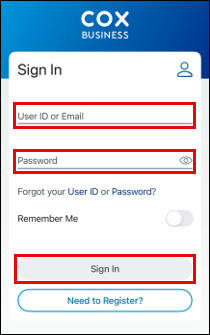
If you have forgotten your User ID or password, refer to the following table for steps to recover you User ID or reset your password.
| If you forgot your… | Then… |
|---|---|
| User ID |
|
| Password |
Result: You will be prompted to select how you would like to receive a verification code. Depending on the method you select, we will contact you with instructions to reset your password. If you are not contacted by us, see Trouble Signing in on the Cox Website. |
Once you have completed the sign in, if you have multiple accounts in your profile, the screen displays all of your accounts. Tap on the account that you want to access.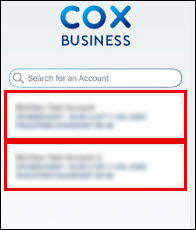
Result: The Home screen for the selected account displays.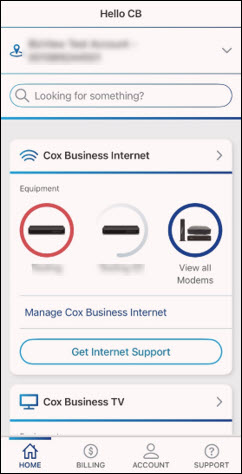
Note: If you only have one account, your Home screen displays after you tap Sign In.

Cox Business MyAccount Updates
Cox Business MyAccount Updates
With the new and improved MyAccount portal from Cox Business, you’re in control. Included with your Cox Business services, it’s all right at your fingertips anytime, anywhere.
- Perform a health check on your services and reset your equipment
- Easily configure key features and settings like voicemail and call forwarding
- View your balance and schedule payments
Search Cox Business Support
Search Cox Business Support
Didn't Find What You Were Looking For? Search Here.