Calling Line ID allows you to display names and numbers of internal and external callers, try to retrieve call information when it does not display, and block your information on outgoing calls.
Managing Calling Line ID
Solution
Go to myaccount-business.cox.com, enter your User ID and Password, and then click Sign In.
Note: If you have not created a MyAccount profile with a User ID and Password, see Setting Up Your MyAccount Profile.
From the Services section, click the Voice icon.
![]()
Do you have more than one account?
- If no, then continue to the next step.
- If yes, then from the Select an account drop-down menu, select the account to modify.

- If yes, then continue to the next step.
- If no, then proceed to step 6 for changing your settings.
Click the arrow to expand the User & System Management section and complete the following.
- Click User Feature Settings.
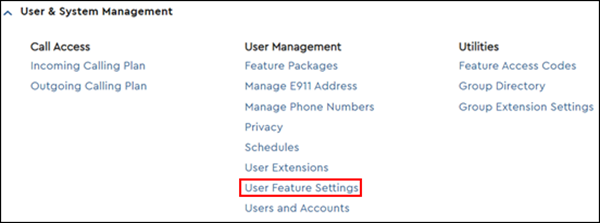
- Locate the number you are modifying and click Edit.

Click the arrow to expand the Call Settings section, then click Calling Line ID.
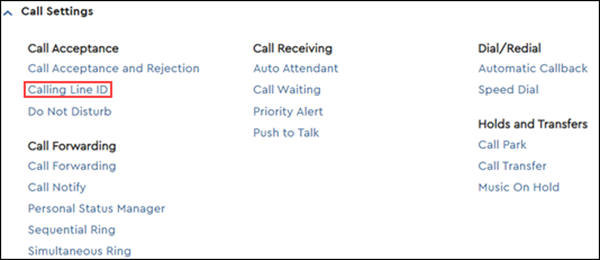
Note: Confirm the phone number is assigned to you and that you have the correct permissions. Refer to Managing Phone Number Assignments in MyAccount.
Click the On radio button for the features that you want to activate. The available options are listed below.
- External Line ID - Displays the name and number of callers outside the group.
- Internal ID - Displays the name and number outside the group.
- Name Retrieval - Searches for the name of an anonymous incoming caller through an external database.
- Line ID Blocking - Omits personal identity when placing outgoing calls
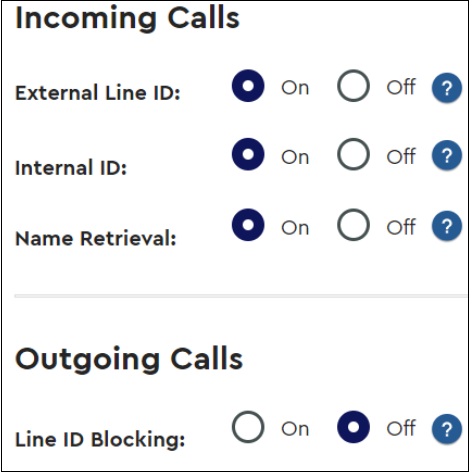
Click the Save button.

Cox Business MyAccount Updates
Cox Business MyAccount Updates
With the new and improved MyAccount portal from Cox Business, you’re in control. Included with your Cox Business services, it’s all right at your fingertips anytime, anywhere.
- Perform a health check on your services and reset your equipment
- Easily configure key features and settings like voicemail and call forwarding
- View your balance and schedule payments
Search Cox Business Support
Search Cox Business Support
Didn't Find What You Were Looking For? Search Here.