Assigning an online user as an Email Administrator allows that user to manage your Cox Business Email Addresses by adding and deleting mailboxes, updating email storage, and assigning a domain wildcard. Use the steps below to manage which email address will function as an Email Administrator.
Managing Email Administrative Access Online
Solution
Go to myaccount-business.cox.com, enter your User ID and Password, and then click Sign In.
Note: If you have not created an online profile with a User ID and Password, refer to Setting Up Your Online Profile.
From the Services section, click the Internet icon.
![]()
From the Features section, click the Email Administration icon.
![]()
From the Email Administrator page, in the column, Email Admin, click the toggle next to the user you wish to assign or unassign Email Administrator functions.
- If the toggle is mostly white, then the user is not an Email Administrator.
- If the toggle is mostly blue, then the user is an Email Administrator.
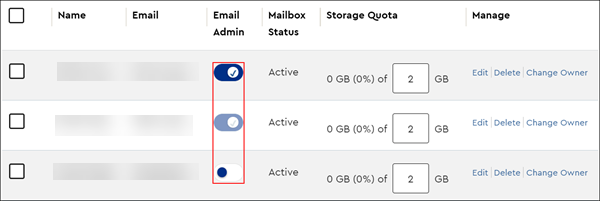

Cox Business MyAccount Updates
Cox Business MyAccount Updates
With the new and improved MyAccount portal from Cox Business, you’re in control. Included with your Cox Business services, it’s all right at your fingertips anytime, anywhere.
- Perform a health check on your services and reset your equipment
- Easily configure key features and settings like voicemail and call forwarding
- View your balance and schedule payments
Search Cox Business Support
Search Cox Business Support
Didn't Find What You Were Looking For? Search Here.