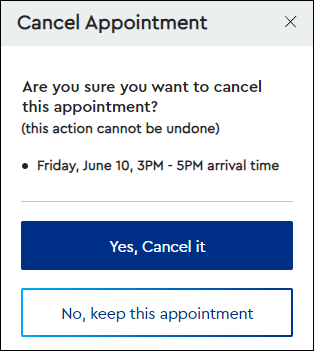Use the following steps to manage your service appointments online.
Managing Service Appointments Online
Solution
Only service appointments can be rescheduled or canceled. If you need to reschedule or cancel an installation appointment, contact Cox Business Customer Care.
Go to myaccount-business.cox.com, enter your User ID and Password, and then click Sign In.
Note: If you have not created an online profile with a User ID and Password, refer to Setting Up Your Online Profile.
From the home page on the right-hand side, click Events.
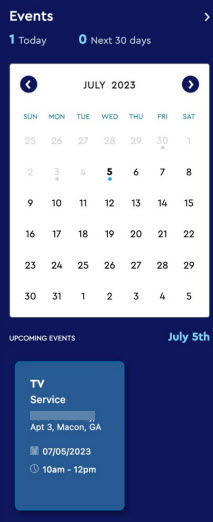
Note: If the icon does not display, then click the arrow to view other available options.
From the Service Appointment page, complete the following steps to set a reminder and view service appointments.
| If… | Then… |
|---|---|
| Setting a reminder for upcoming service appointment | Click Set a reminder. |
| Viewing upcoming or past service appointment | Click Upcoming or History. |
From the Service Appointment page, click Reschedule Appointment or Cancel Appointment, then complete the steps below.

| If… | Then… |
|---|---|
| Rescheduling | From the Reschedule Appointment window, complete the steps below.
|
| Cancelling | From the Cancel Appointment window, click one of the following options.
|

Cox Business MyAccount Updates
Cox Business MyAccount Updates
With the new and improved MyAccount portal from Cox Business, you’re in control. Included with your Cox Business services, it’s all right at your fingertips anytime, anywhere.
- Perform a health check on your services and reset your equipment
- Easily configure key features and settings like voicemail and call forwarding
- View your balance and schedule payments
Search Cox Business Support
Search Cox Business Support
Didn't Find What You Were Looking For? Search Here.