From the WiFi settings section you can create your WiFi name, password, and manage the guest WiFi settings for your Gateway.
Complete the following steps to manage your WiFi settings.
From the WiFi settings section you can create your WiFi name, password, and manage the guest WiFi settings for your Gateway.
Complete the following steps to manage your WiFi settings.
Click the WiFi tab.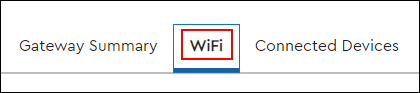
Click the Primary WiFi drop-down arrow to manage the following options.
Note: For additional information on 2.4 GHz and 5.0 GHz networks, see Wireless Network Setup Recommendations.
| Option | Description |
|---|---|
| Primary WiFi 2.4 GHz |
|
| Primary WiFi 5.0 GHz |
Click View More.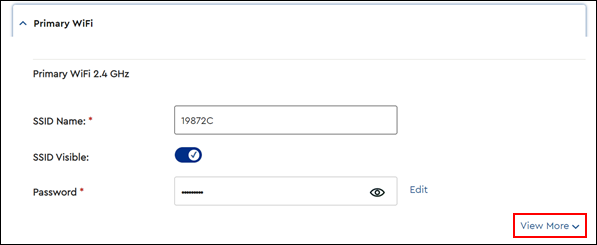
From the View More section you can manage the following settings.
Click the Guest WiFi drop-down arrow to manage the following options.
Important: You can enable up to three 2.4 GHz and three 5.0 GHz channels. Guest WiFi users must agree to the Digital Millennium Copyright Act (DMCA) terms and conditions. The DMCA displays through a splash page before the user accesses the internet. Guest WiFi traffic is limited to 5Mbps download speed per user and bandwidth is separate from your subscribed service.
| Option | Description |
|---|---|
| Guest WiFi 2.4 GHz |
|
| Guest WiFi 5.0 GHz |
Complete the following steps to manage guest WiFi.

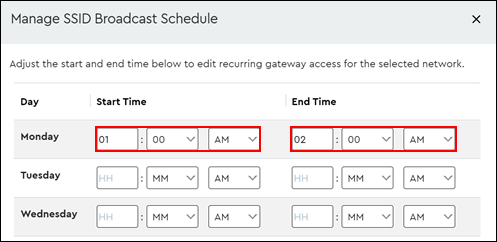
Click View More.
From the View More section you can manage the following settings.
Click the Logging drop-down menu to view the changes made to your settings.

Cox Business MyAccount Updates
With the new and improved MyAccount portal from Cox Business, you’re in control. Included with your Cox Business services, it’s all right at your fingertips anytime, anywhere.
Search Cox Business Support
Didn't Find What You Were Looking For? Search Here.