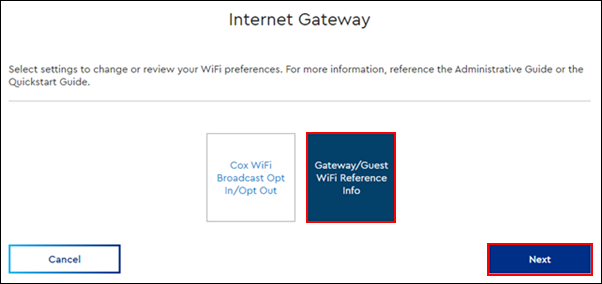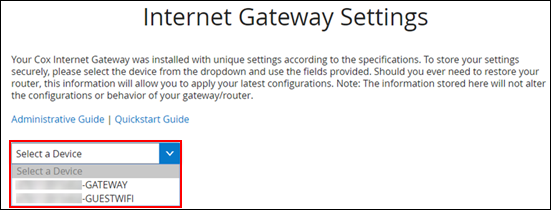With the Gateway WiFi Reference Information page online, you can store your unique Cox Business Internet Gateway WiFi network settings securely. Use the following steps to locate, review, or update your stored gateway configuration settings.
Note: The information stored on the Gateway WiFi Reference Information page does not change or update the configurations or behavior of your gateway or WiFi network.