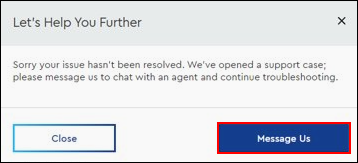Follow the steps below to reboot your equipment online.
Rebooting Your Equipment Online
Solution
Go to myaccount-business.cox.com, enter your User ID and Password, and then click Sign In.
Note: If you have not created an online profile with a User ID and Password, refer to Setting Up Your Online Profile.
From the Services section, click the service icon for the device you need to reboot.
Note: If the icon does not display, then click the arrow to view other available options.
Do you have more than one account?
- If no, then continue to the next step.
- If yes, then from the Select an account drop-down menu, select the account to modify.

From the Manage Equipment section, select the icon for the device you would like to reboot.
Note: The search bar allows you to easily search by the device name, status, MAC address, and Serial number.
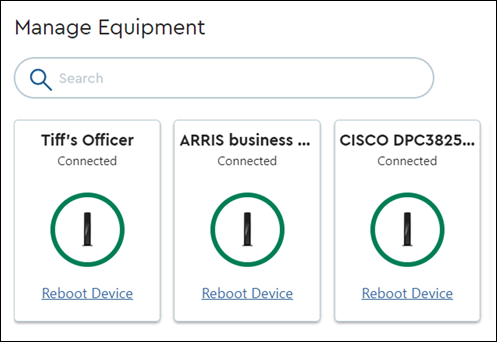
From the Device Overview section, complete the following steps.
Note: To help identify the equipment, you may rename the device by clicking Edit next to the current device name. To refresh the device's connection status, click Refresh.
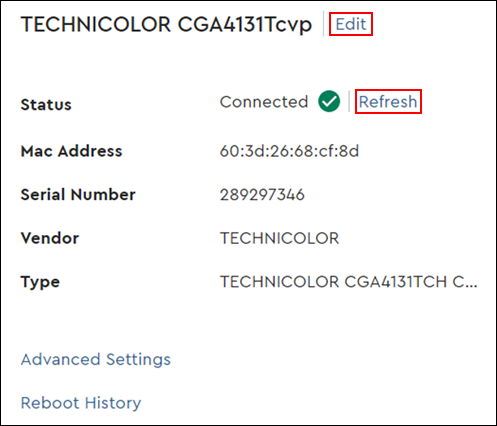
- Click the Begin Reboot button.
Note: If the option is available, click the check box and enter a mobile phone number to receive a text message when the reboot is complete.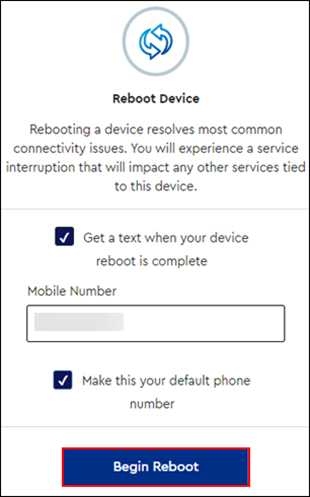
Result: The reboot process begins, displaying how much time is left.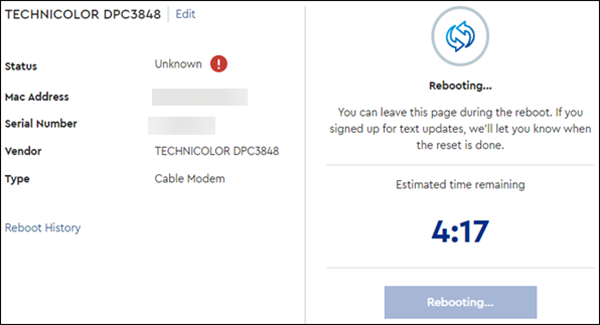
Follow the steps outlined in the table below after the reboot process is completed.
| If the reboot is... | Then... |
|---|---|
Successful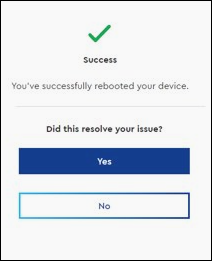 |
|
Unsuccessful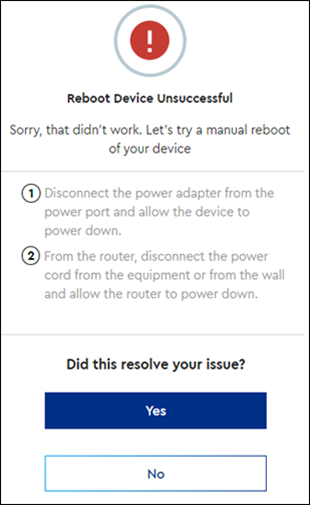 | Complete the following steps to manually reboot the device.
|
Unsuccessful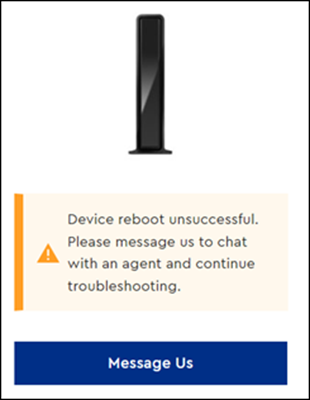 |

Cox Business MyAccount Updates
Cox Business MyAccount Updates
With the new and improved MyAccount portal from Cox Business, you’re in control. Included with your Cox Business services, it’s all right at your fingertips anytime, anywhere.
- Perform a health check on your services and reset your equipment
- Easily configure key features and settings like voicemail and call forwarding
- View your balance and schedule payments
Search Cox Business Support
Search Cox Business Support
Didn't Find What You Were Looking For? Search Here.