Complete the following steps to recover your online User ID.
Note: You must be enrolled in online User ID recovery to perform this process. For more information, see Adding Recovery Methods Online.
Complete the following steps to recover your online User ID.
Note: You must be enrolled in online User ID recovery to perform this process. For more information, see Adding Recovery Methods Online.
Go to myaccount-business.cox.com and then click the User ID link.
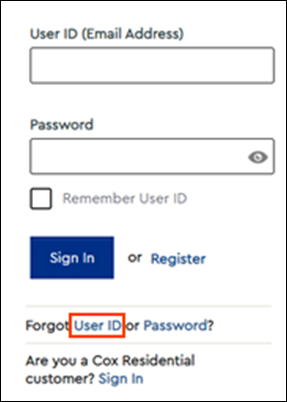
From the Forgot my Cox User ID page, select one of the following methods for recovering your User ID.
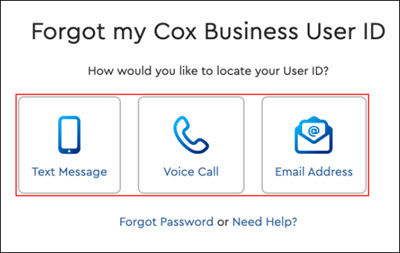
Complete the steps in the table below based on the recovery method selected.
| If you selected... | Then... |
|---|---|
| Text Message |
|
| Voice Call |
|
| Email Address |
|
Perform the actions in the table below based on the message displayed.
| If the verification code... | Then... |
|---|---|
| Was entered successfully | The Your Cox Business User ID window displays with your Cox User ID.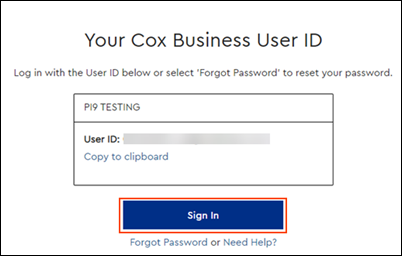 Make note of the User ID or click Copy to clipboard and then click Sign In. |
| Was entered incorrectly | The following error message displays.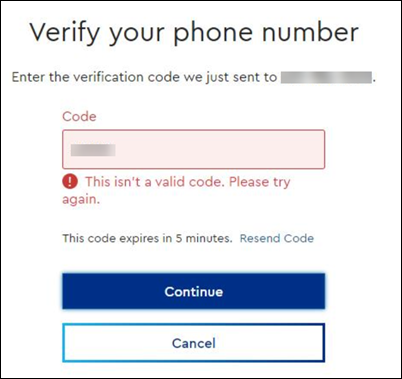 Re-enter the verification code and click Continue again. If needed, click the Resend Code link to receive a new verification code and then repeat step 3. |
| Has expired | The following error message displays.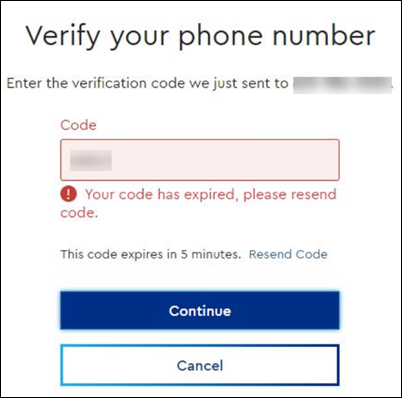 Verification codes expire in five minutes. Click the Resend Code link to receive a new verification code and then repeat step 3. |

Cox Business MyAccount Updates
With the new and improved MyAccount portal from Cox Business, you’re in control. Included with your Cox Business services, it’s all right at your fingertips anytime, anywhere.
Search Cox Business Support
Didn't Find What You Were Looking For? Search Here.