Follow these steps to remove a payment method online.
Removing a Payment Method Online
Solution
Go to myaccount-business.cox.com, enter your User ID and Password, and then click Sign In.
Note: If you have not created an online profile with a User ID and Password, refer to Setting Up Your Online Profile.
From the Homepage, click the Billing link.
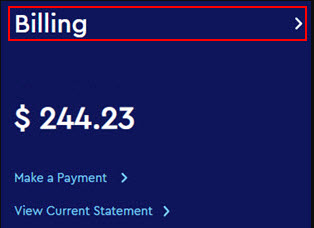
Do you have more than one account?
- If no, then continue to the next step.
- If yes, then from the Select an account drop-down menu, select the account to modify.

From the Billing Details page, click the Manage Payment Methods icon.
![]()
Result: The Manage Method of Payments pop-up displays existing payment methods.
From the Manage Method of Payments pop-up, complete the following.
- Locate the payment method you are modifying.
- Click the three dots to open the menu.
- Click Delete.
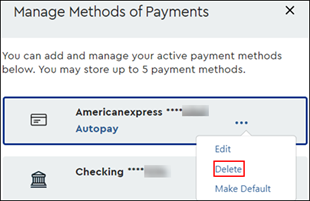

Cox Business MyAccount Updates
Cox Business MyAccount Updates
With the new and improved MyAccount portal from Cox Business, you’re in control. Included with your Cox Business services, it’s all right at your fingertips anytime, anywhere.
- Perform a health check on your services and reset your equipment
- Easily configure key features and settings like voicemail and call forwarding
- View your balance and schedule payments
Search Cox Business Support
Search Cox Business Support
Didn't Find What You Were Looking For? Search Here.