Use the following steps to restore email accounts within 90 days of deleting the email online.
Note: If the email account and online user are both deleted, the email cannot be restored.
Use the following steps to restore email accounts within 90 days of deleting the email online.
Note: If the email account and online user are both deleted, the email cannot be restored.
Go to myaccount-business.cox.com, enter your User ID and Password, and then click Sign In.
Note: If you have not created an online profile with a User ID and Password, refer to Setting Up Your Online Profile.
From the Services section, click the Internet icon.
![]()
From the Features section, click the Email Administration icon.
![]()
From the Email Administration page, complete the following steps.
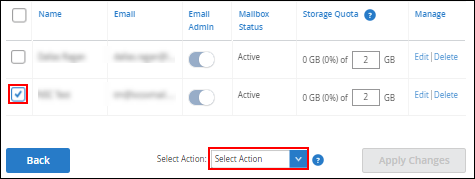
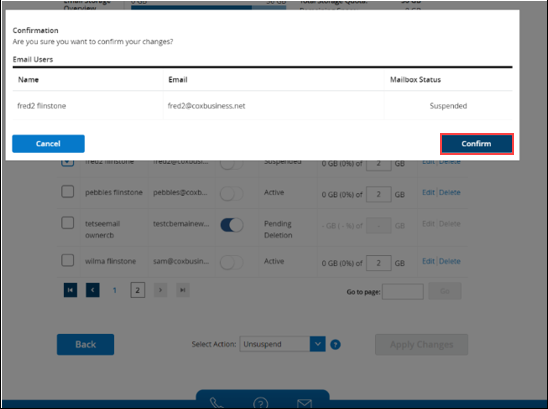
Refresh the page to view the updates.

Cox Business MyAccount Updates
With the new and improved MyAccount portal from Cox Business, you’re in control. Included with your Cox Business services, it’s all right at your fingertips anytime, anywhere.
Search Cox Business Support
Didn't Find What You Were Looking For? Search Here.