Voice users are overwhelmed with robocalls and other nuisance calls, which are an increasing problem impacting inbound telephone traffic. Cox Business provides Robocall Protect, a set of calling features to treat and block nuisance calls for commercial customers.
Robocall Protect is designed to provide easy-to-use tools to filter and treat inbound calls, based on industry-leading analytics. Cox Business Voice users have access to view and adjust settings for Robocall Protect. All Robocall Protect features are available free of charge.
Complete the following steps to access Robocall Protect and to manage call treatment and call blocking features.
- Login to your online account at myaccount-business.cox.com.
- From the Services section, click Voice box, which includes a Phone icon.
- From the Features section, click User & System Management. For end users, go to the Call Settings menu options to alter settings.
- Click User Feature Settings, locate an active phone number to manage / edit the settings, then click Edit.
- From Call Settings, select Robocall Protect.
If you are the profile owner or admin, then complete the following steps to alter call treatment settings for all accounts or multiple users at a time from the Robocall Admin page.
- From the Voice Features Menu, under Features, click User & System Management and then click Call Detail Records to review detailed information for inbound calls.
- From the Voice Features Menu, under Features, click Call Settings and then Admin for Robocall Protect to update call treatment and call blocking for multiple phone numbers.
Note: Robocall Protect decreases the likelihood of receiving unwanted calls by using industry-leading analytics, but it may not prevent all unwanted calls. Customers may need to monitor and refine Robocall Protect settings to achieve best results.
What is Robocall Protect?
Robocall Protect relies on industry analytics to compute risk scores and track risk levels for traffic routed to Cox Business voice customers. Use Robocall Protect features and Call Detail Record reporting in MyAccount to decrease the likelihood of receiving robocalls and nuisance calls.
Cox Business has defined default risk configurations for treating inbound calls. By modifying these configurations, customers can choose custom settings for their phone numbers. Settings can be adjusted by accessing MyAccount and selecting Robocall Protect, under Call Settings as shown below.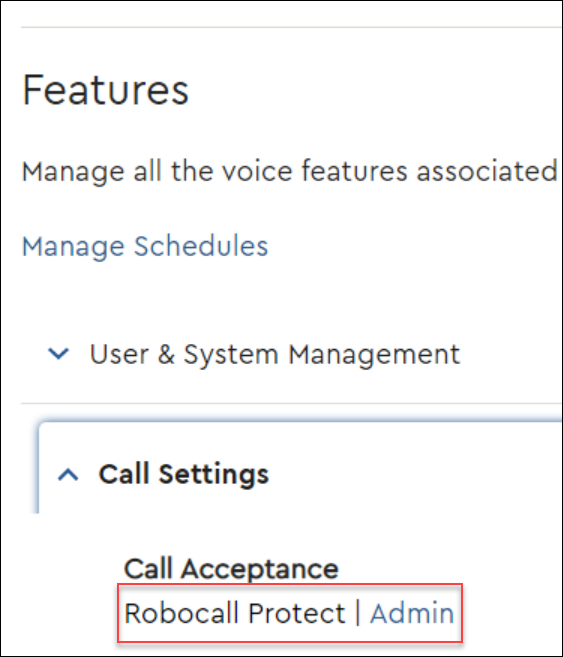
For additional details on call technology used to identify and comply with government standards, see TRACED Act and Call Validation.
Risk Categories
The following chart lists the primary risk and nuisance call categories which are analyzed by Robocall Protect. Robocall Protect offers an easy-to-use categorization for low-risk, medium-risk, and high-risk options, for treating inbound calls. Based on the option selected, Robocall Protect offers options for treating or blocking inbound calls. Reports pull call records from as far back 119 days.
| Risk Level | Robocall Category | Default Action |
|---|---|---|
| High | Unidentified phone numbers including known fraud numbers and those on the selective call rejection list. | Blocked |
| Medium | Potential spam or scam | Calls are allowed if number is verified or has valid Caller ID display. |
| Low | Potential scam or unrecognized number | Calls are allowed if number is verified or has valid Caller ID display. |
| Very Low | Regular call | Allowed. |
Robocall Protect and Call Detail Records in MyAccount
Upon initial setup in MyAccount, Robocall Protect is automatically configured to block high-risk calls. When you first access the Robocall Protect screen, you will notice that high-risk calls are initially setup to Block. You can update these settings at any-time in MyAccount.
The following options are available to use through Robocall Protect.
- Allow: Allows inbound calls of varying risks based on industry analytics.
- Block: Blocks inbound calls of varying risks based on industry analytics.
- Send to Voicemail: If you have Cox Voicemail, then this option will send calls to your Cox Voice mailbox.
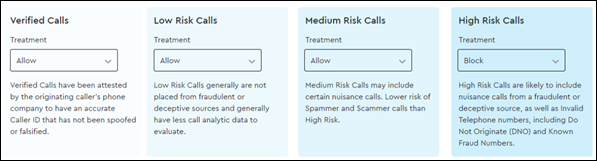
Call Detail Records and Reports
Voice users can view metrics related to updated call analytics through call detail records displayed in MyAccount. Call detail records can be viewed, searched, and filtered (up to 200K Call records per query (PDF file) or 500K call records per query (CSV file). You can view the risk and confidence levels available for all inbound calls delivered to Cox Business Voice services.
In MyAccount, users can filter options to view specific ranges of call records, as well as view and export outbound call detailed records, as shown below.
Voice users can also access pre-defined reports of call detail activity (Up to 200K Call records per query (PDF file) or 500K call records per query (CSV file). Two reports are specific to call validation treatment: Robocall Summary & Robocall Incoming Risk Level. Customers can now see trends and totals for call validation treatment for incoming calls. Each report has options including view (tabular or graphic) and exporting. 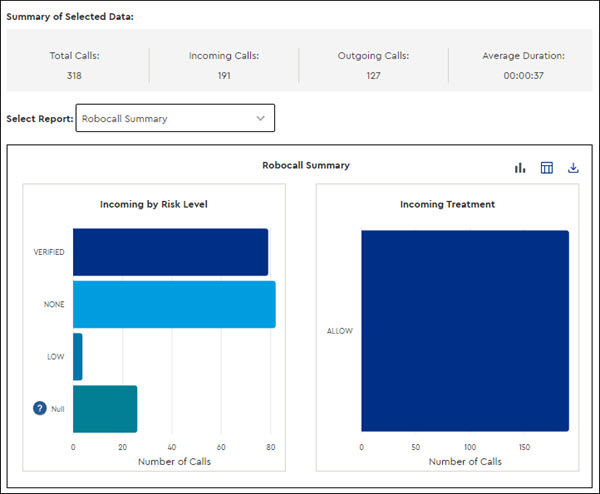
Customers can generate multiple off-line reports. These reports are exportable and can display more data (up to 1 million call records per downloadable file). Off-line reports can include inbound calls, outbound calls, or both.
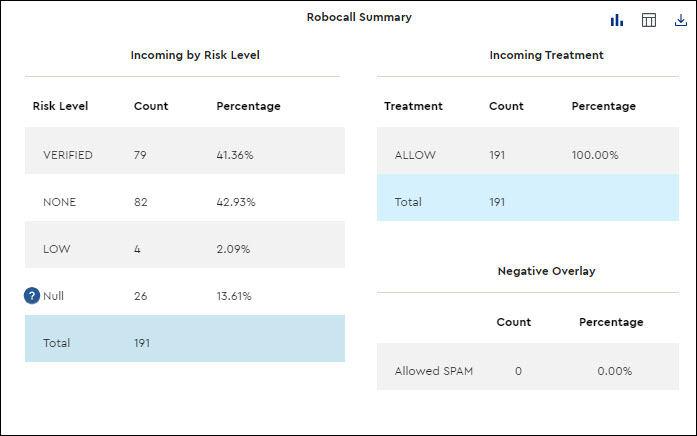
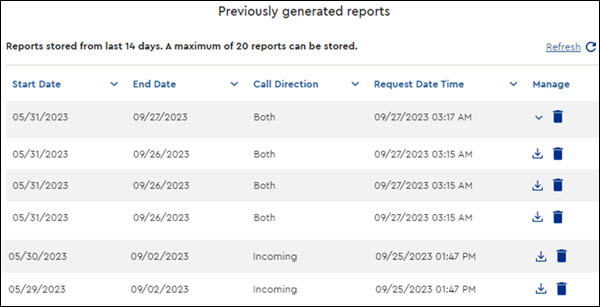
Robocall Protect Administration Settings
Robocall Protect includes Administration Settings to configure call treatment settings for multiple phone numbers. Administrators can define the overall call treatment settings for their profile. Additionally, administrators can apply profile settings to one or more phone numbers on their account.
Using the Override setting, allows an administrator to authorize unique users to customize their phone number. Administrators can also require that all phone numbers adopt the main profile options set for the entire account.
Administrators can use the following options to configure call treatment categories for one or more phone numbers.
- Set account-wide call treatment options for the entire account profile.
- Define user-specific settings. User-specific settings are identified by an asterisk * displayed by the phone number.
- Allow a unique user to override the account-wide profile options for call treatment.
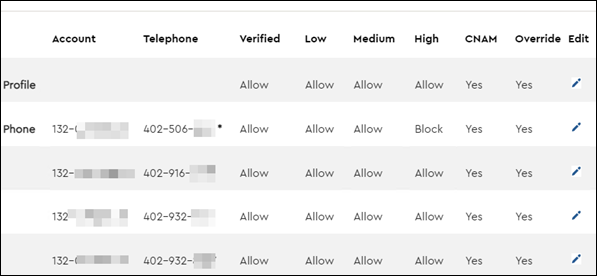
Robocall List Entries to Allow Nuisance Calls
Voice customers can now explicitly allow certain inbound calls, by telephone number. User can enter a list of telephone numbers, and the voice network can bypass Robocall Protect filtering for inbound calls from these numbers. Allow List entries are available in MyAccount for all Voice customers.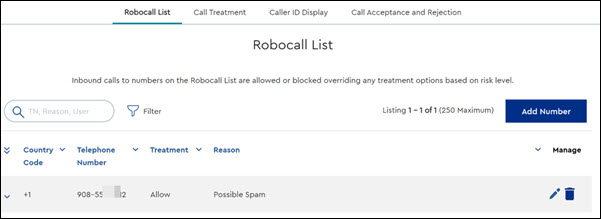
Robocall List Entries to Block Nuisance Calls
Note: This is applicable to Trunking customers only.
Trunking customers using active SIP or PRI trunks can now explicitly block certain inbound calls, by telephone number. By blocking a telephone number, the voice network will not deliver inbound calls from a listed telephone number. Block list entries are available in MyAccount only for Trunking customers, and other voice customers can continue to utilize Selective Call Rejection feature to block individual TNs, if their voice package includes this feature.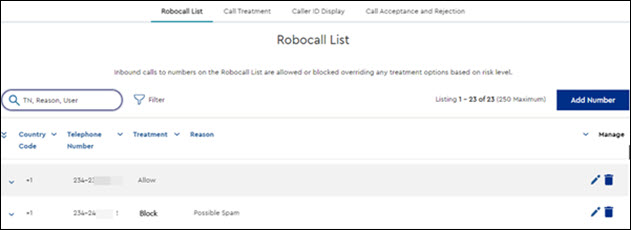
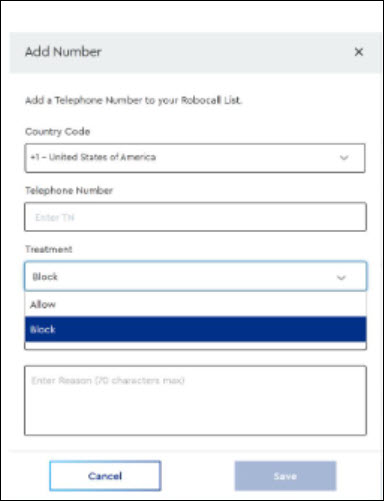
Additional Options for Handling Nuisance Calls
Cox Business offers a variety of features for minimizing inbound nuisance calls. In addition to Robocall Protect, most users can create and manage rules for incoming calls. See Allow or Block Incoming Calls With Selective Call Rules Online for more information on the following tools.
- Anonymous Call Rejection
- Selective Call Rejection
- Selective Call Acceptance
Call Blocking Issue Reporting
Robocall Protect offers call blocking issues reporting. If you are dialing a Cox Business Voice customer and are having call blocking problems, users can report these issues directly to Cox support teams.
Follow the steps below to request a review of issues associated with call treatment or call blocking.
- Call the Redress Support Team toll-free at 1-844-209-8844.
- From the menu select the Cox Business option.
- Inform the agent about your call origination phone number and calling experience.
Additional Resources
The following resources provide additional information about call features and tools.
- To learn more about the national TRACED Act, see TRACED Act and Call Validation
- FCC Call Authentication Pages: www.fcc.gov/call-authentication
- FCC Robocall Pages: www.fcc.gov/robocalls
- National Do Not Call Registry: www.donotcall.gov/
- FCC TRACED Act: www.fcc.gov/TRACEDAct
