Complete the following steps to install a Cisco SPA 500DS Key Expansion Module (KEM).
Self-Installing a Cisco SPA 500DS Key Expansion Module
Solution
Confirm the E911 Address Information for the location of your IP Centrex equipment.
- Go to myaccount-business.cox.com, enter your User ID and Password, and then click Sign In.
Note: If you have not created an online profile with a User ID and Password, refer to Setting Up Your Online Profile.
- From the home page, click the Voice icon.
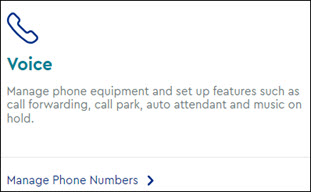
- From the Business Voice page, in the Features section, click User & System Management.
- Select Manage E911 Information.
- Follow the on-screen instructions.
Important: The E911 Address information must be updated anytime the phone is moved to a new location. Affix the included decal so that users can view this information.
Place both the Cisco phone and Cisco SPA 500DS KEM face down on a flat surface.
Important: Make sure that the phone is disconnected from power.
Locate and align the screw holes that the attachment arm will screw into.
Tighten the screws to lock the attachment arm into place.
Insert the axillary cable between the AUX ports on the phone and the KEM.
Power on the phone, which will also power on the KEM.

Cox Business MyAccount Updates
Cox Business MyAccount Updates
With the new and improved MyAccount portal from Cox Business, you’re in control. Included with your Cox Business services, it’s all right at your fingertips anytime, anywhere.
- Perform a health check on your services and reset your equipment
- Easily configure key features and settings like voicemail and call forwarding
- View your balance and schedule payments
Search Cox Business Support
Search Cox Business Support
Didn't Find What You Were Looking For? Search Here.