Complete the following steps to compose a new email message in Cox Business Webmail.
Sending an Email Using Cox Business Webmail
Solution
1
Go to webmail.coxbusiness.com, enter your User ID and Password, and then click Log In.
Note: If you have not created a MyAccount profile with a User ID and Password, then refer to Setting Up Your MyAccount Profile.
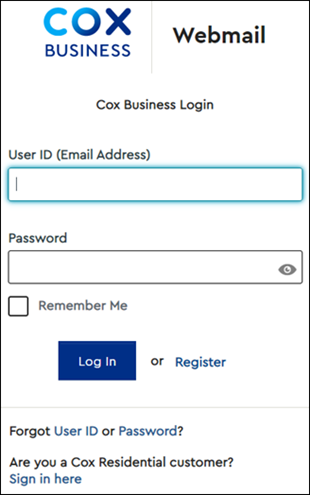
2
From the top menu bar, click New email.
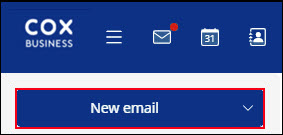
Result: The New email window displays.
3
From the To field, enter the recipient's email address.
- From the Subject field, enter the email subject.
- Compose your email and click Send.
Note: To copy others on the message, click CC or BCC to carbon copy (cc) or blind carbon copy (bcc) the message, then enter each email address in the appropriate field.
4
Complete the following steps to add an attachment.
- Click Attachments.
- Locate and select the file to be sent.
- Click Open.
Note: You can also drag and drop the attachment from your desktop to the Compose window.
5
Click the Send button.

Cox Business MyAccount Updates
Cox Business MyAccount Updates
With the new and improved MyAccount portal from Cox Business, you’re in control. Included with your Cox Business services, it’s all right at your fingertips anytime, anywhere.
- Perform a health check on your services and reset your equipment
- Easily configure key features and settings like voicemail and call forwarding
- View your balance and schedule payments
Search Cox Business Support
Search Cox Business Support
Didn't Find What You Were Looking For? Search Here.