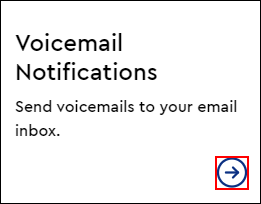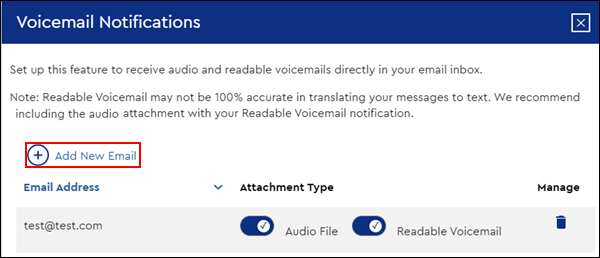Complete the following steps to set up a new email address to access Voice Mail Notification and Email Delivery.
Note: Confirm the phone number is assigned to you and you have the correct permissions. Refer to Managing Phone Number Assignments in MyAccount.