Call Pickup enables answering any line ringing within a Call Pickup Group. It is available with the VoiceManager Anywhere package and IP Centrex service.
Use the steps below to configure Call Pickup using MyAccount.
Call Pickup enables answering any line ringing within a Call Pickup Group. It is available with the VoiceManager Anywhere package and IP Centrex service.
Use the steps below to configure Call Pickup using MyAccount.
Go to myaccount-business.cox.com, enter your User ID and Password, and then click Sign In.
Note: If you have not created a MyAccount profile with a User ID and Password, see Setting Up Your MyAccount Profile on Cox Business.com.
From the Services section, click the Voice icon.
![]()
Do you have more than one account?

Click the arrow to expand the User & System Management section and complete the following.
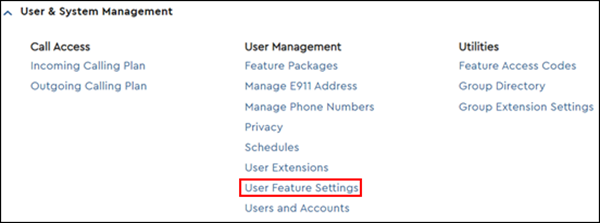

Click the arrow to expand the Advanced Call Settings section, then click Call Pickup.
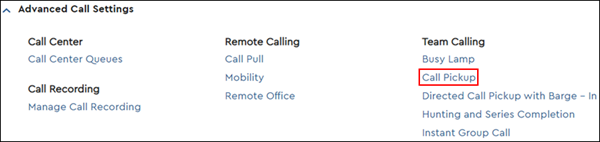
From the Call Pickup page, refer to the following table to determine the next steps.
| Action | Next Steps |
|---|---|
| Add | Click the Add Call Pickup Group link and continue to the next step. |
| Edit | Click the Edit link and continue to the next step. |
| Delete | Click the Delete link. All steps complete. |
| View | Click the arrow to expand the My Call Pickup Group section. All steps complete. Note: If no information displays, then your phone number is not part of any call pickup group and you need to follow the add or edit process. |
In the Group Name field, enter the names of those who can answer calls for each other.
Are all available users being added to the Call Pickup group?
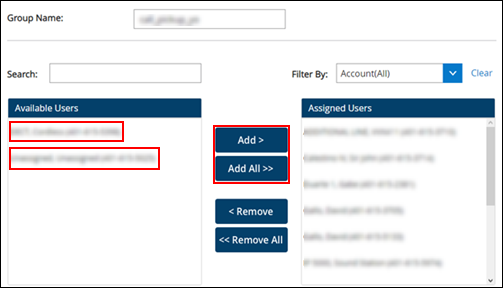
Notes:
Click the Save and Return button.
Result: A message indicates your Call Pickup Group was added. It will now be available in the My Call Pickup Group section.
Use the following information to use your Call Pickup feature.

Cox Business MyAccount Updates
With the new and improved MyAccount portal from Cox Business, you’re in control. Included with your Cox Business services, it’s all right at your fingertips anytime, anywhere.
Search Cox Business Support
Didn't Find What You Were Looking For? Search Here.