Setting Up Hunting and Series Completion
Hunting and Series Completion routes customer calls to a team of users.
- Hunting allows incoming calls to a central phone number to be directed to members of a Hunt Group according to a rollover order.
- Series Completion is used to create an ordered list of users that redirects call from unavailable or busy members so that calls don't go unanswered.
These features are available with VoiceManager Office, VoiceManager Anywhere, and IP Centrex services.
Follow the steps below to set up Hunting or Series Completion.
- Go to myaccount-business.cox.com, enter your User ID and Password, and then click Sign In.
Note: If you have not created a MyAccount profile with a User ID and Password, see Setting Up Your Online Profile. - From the Services section, click the Voice icon.
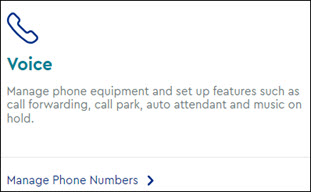
Note: If the icon does not display, then click the arrow to view other available options. - Do you have more than one account?
- If no, then continue to the next step.
- If yes, then from the Select an account drop-down menu, select the account to modify.

- Are you a Profile Administrator or a Profile Owner changing a user's number?
- If yes, then continue to the next step.
- If no, then proceed to step 6 for changing your call settings.
- Click the arrow to expand the User & System Management section and complete the following.
- Click User Feature Settings.
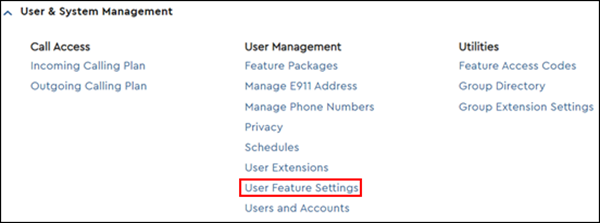
- Locate the number you are modifying and click Edit.

- Click User Feature Settings.
- Click the arrow to expand the Call Settings section, then click Hunting and Series Completion.
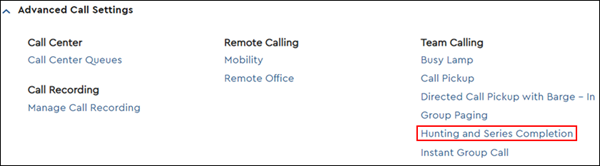

Cox Business MyAccount Updates
Cox Business MyAccount Updates
With the new and improved MyAccount portal from Cox Business, you’re in control. Included with your Cox Business services, it’s all right at your fingertips anytime, anywhere.
- Perform a health check on your services and reset your equipment
- Easily configure key features and settings like voicemail and call forwarding
- View your balance and schedule payments
Search Cox Business Support
Search Cox Business Support
Didn't Find What You Were Looking For? Search Here.