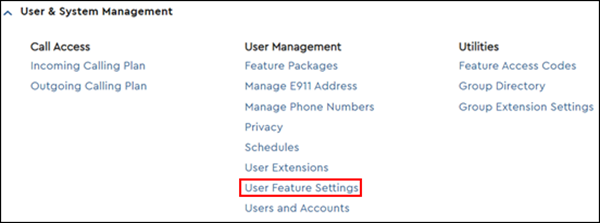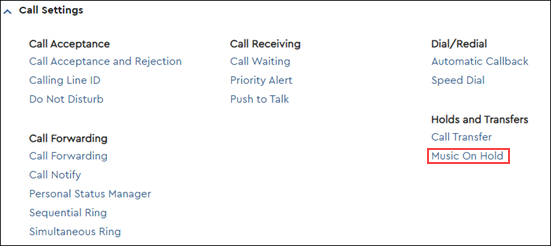Music On Hold plays music for callers on hold and is available with the VoiceManager Anywhere, Enhanced packages, Unlimited packages, and IP Centrex service. This feature can be used with Call Park, Call Waiting, Call Hold, and Busy Lamp.
Use the steps below to configure Music On Hold.