Personal Status Manager enables one-click routing management of incoming calls. It is available with
the VoiceManager Office and Anywhere packages, and IP Centrex service.
To configure Personal Status Manager, use the steps below.
Setting Up Personal Status Manager
Details
Go to myaccount-business.cox.com, enter your User ID and Password, and then click Sign In.
Note: If you have not created a MyAccount profile with a User ID and Password, see Setting Up Your MyAccount Profile.
From the Services section, click the Voice icon.
![]()
Do you have more than one account?
- If no, then continue to the next step.
- If yes, then from the Select an account drop-down menu, select the account to modify.

- If yes, then continue to the next step.
- If no, then proceed to step 6 for changing your settings.
Click the arrow to expand the User & System Management section and complete the following.
- Click User Feature Settings.
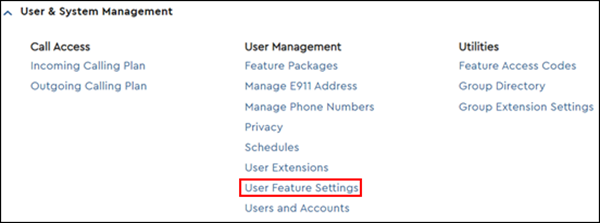
- Locate the number you are modifying and click Edit.

Click the arrow to expand the Applications section, then click Personal Status Manager.

From the Current Status section, click the drop-down menu, select from one of the options in the following table and then click Save.
| If... | Then... |
|---|---|
| None | Select None and click Save. |
| Available (In Office) | Select Available (In Office) and complete the following steps.
|
| Available (Out of Office) | Select Available (Out of Office) and complete the following steps.
|
| Busy | Select Busy and complete the following steps.
|
| Unavailable | Select Unavailable and complete the following steps.
|

Cox Business MyAccount Updates
Cox Business MyAccount Updates
With the new and improved MyAccount portal from Cox Business, you’re in control. Included with your Cox Business services, it’s all right at your fingertips anytime, anywhere.
- Perform a health check on your services and reset your equipment
- Easily configure key features and settings like voicemail and call forwarding
- View your balance and schedule payments
Search Cox Business Support
Search Cox Business Support
Didn't Find What You Were Looking For? Search Here.