Complete the following steps to share your calendar using Cox Business Webmail.
Sharing Your Calendar Using Cox Business Webmail
Solution
1
Go to webmail.coxbusiness.com, enter your User ID and Password, and then click Log In.
Note: If you have not created a MyAccount profile with a User ID and Password, then refer to Setting Up Your MyAccount Profile.
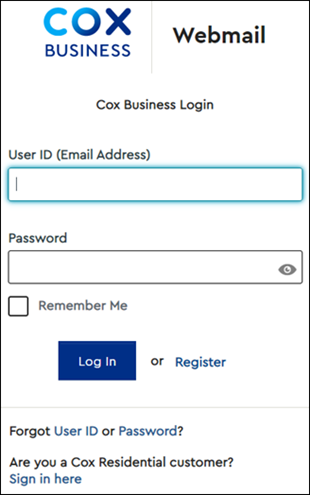
2
From the top menu bar, click the calendar icon.
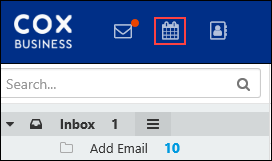
3
Complete the following steps.
- From My Calendars, click the settings icon of the calendar you wish to share.
- From the drop-down menu click Permissions / Invite people.
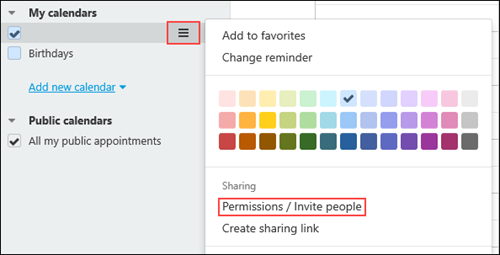
Result: The Permissions for folder window displays.
4
Enter the names of each person you wish to share your calendar with.
- Click Author to set the desired access level.
- Click Save.
Note: Shared calendars display under Shared calendars.

Cox Business MyAccount Updates
Cox Business MyAccount Updates
With the new and improved MyAccount portal from Cox Business, you’re in control. Included with your Cox Business services, it’s all right at your fingertips anytime, anywhere.
- Perform a health check on your services and reset your equipment
- Easily configure key features and settings like voicemail and call forwarding
- View your balance and schedule payments
Search Cox Business Support
Search Cox Business Support
Didn't Find What You Were Looking For? Search Here.