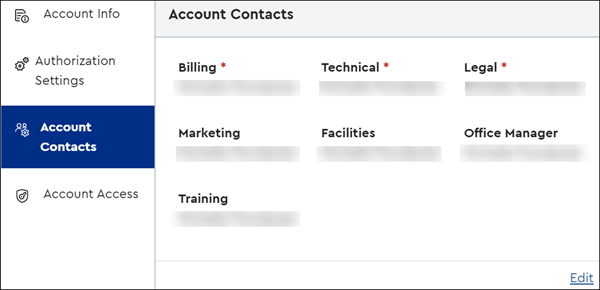It is important to assign contacts to receive different notifications for your Cox Business account. Follow the steps below to update your contacts in Cox Business MyAccount.
Note: Refer to Managing Notifications Online to receive notifications through text message or email any time a phone number on your account dials 911.