Complete the following steps to view your Static IP, Classless Inter-Domain Routing (CIDR) Block Address Assignments, and Dynamic IP addresses.
Viewing IP Addresses Online
Solution
Go to myaccount-business.cox.com, enter your User ID and Password, and then click Sign In.
Note: If you have not created a MyAccount profile with a User ID and Password, see Setting Up Your MyAccount Profile.
From the Services section, click the Internet icon.
![]()
Do you have more than one account?
- If no, then continue to the next step.
- If yes, then from the Select an account drop-down menu, select the account to modify.

From the Business Internet page, click the IP Address Manager icon.
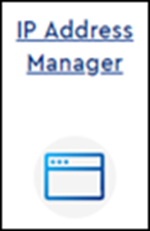
From the IP Address Management section, select the account you wish to view.
Result: Based on your account type, the Static IP Address Assignments, CIDR Block IP Address Assignments, or Dynamic IP Addresses Currently In Use window displays.
Note: To print a copy or save a PDF of your IP address information, click the Print PDF button.
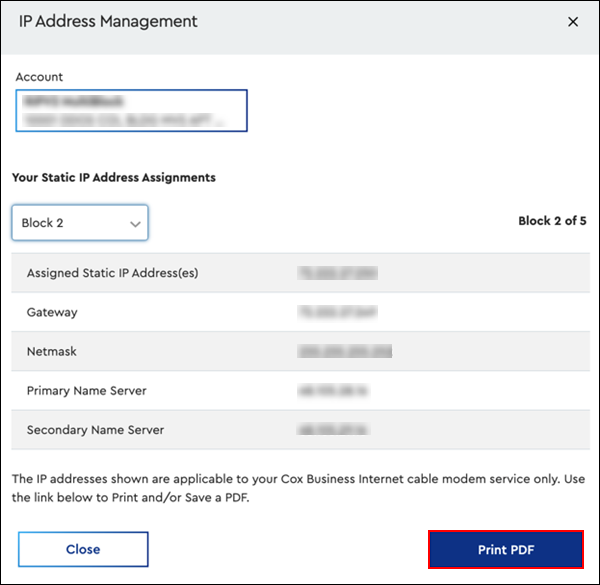
Static IP Address Assignments
Reference the following tables for a description of the categories based on your IP address assignments.
| Category | Description |
|---|---|
| Assigned Static IPs |
|
| Gateway |
|
| Netmask |
|
| Primary Name Server | Cox's primary Domain Name System (DNS) server IP address. Note: DNS is used to assist in translating website names to website IP addresses for easy web browsing. |
| Secondary Name Server | Cox's secondary DNS server IP address. |
CIDR Block IP Address Assignments
| Category | Description |
|---|---|
| Customer Network |
|
| Customer Netmask | The Netmask address for the Local-Area Network (LAN) netmask assignment. |
| Number of Hosts | The number of IPs available for computers or other devices to use. Note: The actual number of usable IPs are less than the Number of Hosts. Three of the IP addresses will be allocated for the CIDR notation address, the suggested Default Gateway, and the Broadcast IP. |
| Suggested Default Gateway | The suggested IP to use for the LAN gateway assignment. |
| First Usable | The first usable LAN IP address for your computer or other devices. |
| Last Usable | The last usable LAN IP address for your computer or other devices. |
| Broadcast | The broadcast address for the customer network. Note: This address is not usable for assignment to a host. It is reserved for broadcast traffic on the internal network. |
| WAN Address | The WAN address is the same as the Assigned Static IPs in the Your Static IP Address Assignments section. |
| WAN Netmask | The WAN Netmask is the same as the Netmask in the Your Static IP Address Assignments section. |
| WAN Gateway | The WAN Gateway is the same as the Gateway in the Your Static IP Address Assignments section. |
Dynamic IP Addresses Currently in Use
| Category | Description |
|---|---|
| Cable Modem MAC IDs | The Media Access Control (MAC) address specific to the cable modem purchased or provided by Cox. Note: More than one device may display, depending on the account setup. To view additional details, expand the Cable Modem MAC IDs field. |
| Customer Equipment | The MAC address for the equipment connected to the cable modem. |
| IPv6 | The Dynamic Host Configuration Protocol (DHCP) IP address, version 6, that is currently in use with the cable modem. |
| IPv4 | The DHCP IP address, version 4, that is currently in use with the cable modem. |

Cox Business MyAccount Updates
Cox Business MyAccount Updates
With the new and improved MyAccount portal from Cox Business, you’re in control. Included with your Cox Business services, it’s all right at your fingertips anytime, anywhere.
- Perform a health check on your services and reset your equipment
- Easily configure key features and settings like voicemail and call forwarding
- View your balance and schedule payments
Search Cox Business Support
Search Cox Business Support
Didn't Find What You Were Looking For? Search Here.
