Follow the steps below to view your message notifications from Cox.
Viewing My Messages Online
Solution
Go to myaccount-business.cox.com, enter your User ID and Password, and then click Sign In.
Note: If you have not created an online profile with a User ID and Password, refer to Setting Up Your Online Profile.
From the Cox Business home page, click the Notifications icon and then click View Messages.
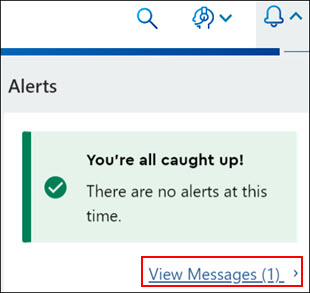
Note: you can quickly view any important account Alerts by clicking the alert message.
From the My Messages window, click View Unread.
Result: All unread messages display.

To search for a message by date, complete the following steps.
- Click in the Begin Date field.
- From the pop-up calendar, navigate to locate the correct month and year, and click the Day.
- Repeat the process for the End Date field.
- Click View.
Note: Click the Clear link to remove the date filters.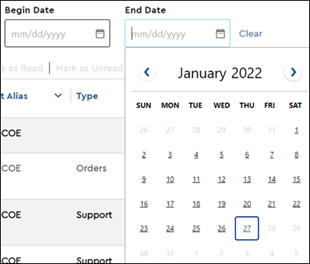
From the My Messages window, locate the notification you would like to review, and click the link under the Notification column.
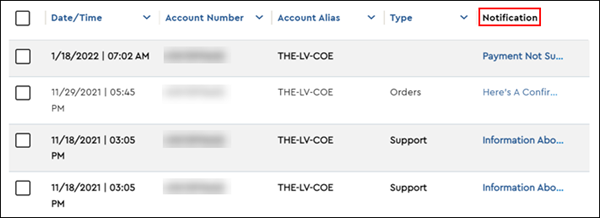
Note: Click to select the box next to the message and then click Mark as Read or March as Unread to change the read status of the notification.

If the message failed to be delivered, you will be notified by the following methods.
- A Message Failure icon displays on the My Messages column and requests you to validate your contact method.
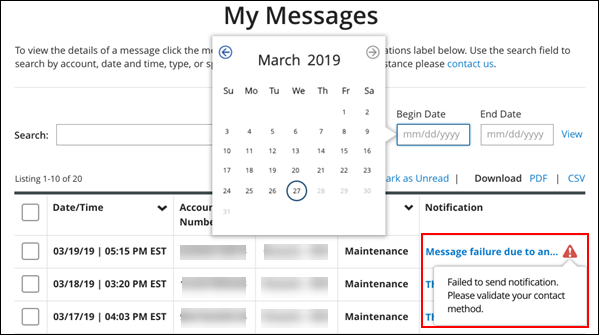
- A Message Failure displays at the bottom of the notification, indicating that one of your contact methods needs to be updated because the message failed to deliver.
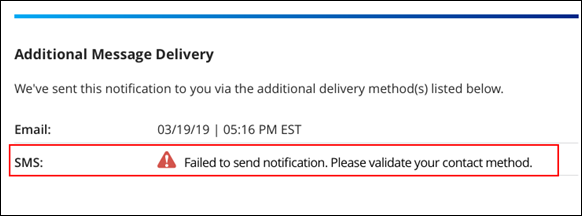
To download a message, complete the following steps.
- Click to select the box next to the message.
- Click Download PDF, CSV, or XLS to download the message in the selected format.


Cox Business MyAccount Updates
Cox Business MyAccount Updates
With the new and improved MyAccount portal from Cox Business, you’re in control. Included with your Cox Business services, it’s all right at your fingertips anytime, anywhere.
- Perform a health check on your services and reset your equipment
- Easily configure key features and settings like voicemail and call forwarding
- View your balance and schedule payments
Search Cox Business Support
Search Cox Business Support
Didn't Find What You Were Looking For? Search Here.