Follow the steps below to view your IP addresses in the Cox Business MyAccount app.
Viewing Your IP Address in the MyAccount App
Solution
The IP address feature is not available for fiber-based Internet customers.
Sign in to the Cox Business MyAccount app using your User ID and Password.
Note: If you do not have a MyAccount profile, see Setting Up Your MyAccount Profile.
From the Home screen, complete the following steps.
- Tap on the Cox Business Internet section.
- From the Cox Business Internet screen, tap Manage Cox Business Internet.

Result: The customer will be directed to Cox Business MyAccount to authenticate and access these tools.
From the My Services screen under the Internet tab, tap on the arrow.
Note: Depending on the services you subscribe to, you may be presented with a choice to select one of the following options.
- Your Static IP Address Assignments
- Your Dynamic IP Address Assignments
In the example below, we have chosen Static IP Address Assignments. 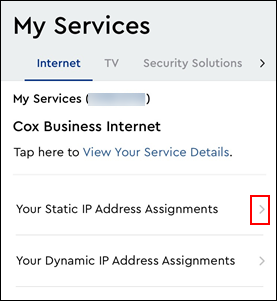
Result: Your Static IP Assignments screen displays the IP address information.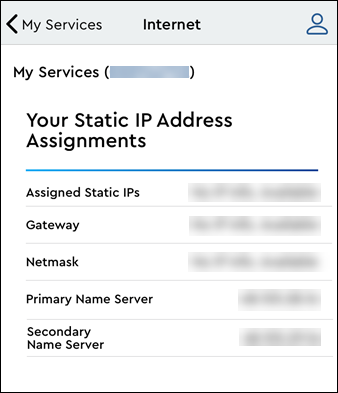

Cox Business MyAccount Updates
Cox Business MyAccount Updates
With the new and improved MyAccount portal from Cox Business, you’re in control. Included with your Cox Business services, it’s all right at your fingertips anytime, anywhere.
- Perform a health check on your services and reset your equipment
- Easily configure key features and settings like voicemail and call forwarding
- View your balance and schedule payments
Search Cox Business Support
Search Cox Business Support
Didn't Find What You Were Looking For? Search Here.