Use the following steps below to set up or edit the Do Not Disturb feature in MyAccount.
VoiceManager - Do Not Disturb
Solution
Go to myaccount-business.cox.com, enter your User ID and Password, and then click Sign In.
Note: If you have not created a MyAccount profile with a User ID and Password, see Setting Up Your MyAccount Profile.
From the Services section, click the Voice icon.
![]()
Do you have more than one account?
- If no, then continue to the next step.
- If yes, then from the Select an account drop-down menu, select the account to modify.

- If yes, then continue to the next step.
- If no, then proceed to step 6 for changing your call settings.
Click the arrow to expand the User & System Management section and complete the following.
- Click User Feature Settings.
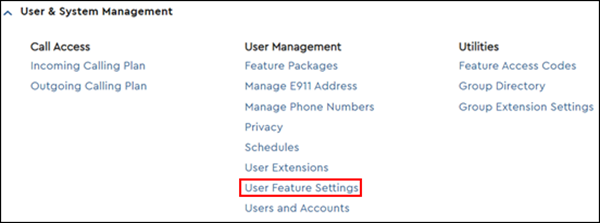
- Locate the number you are modifying and click Edit.

Click the arrow to expand the Call Settings section, then click Do Not Disturb.
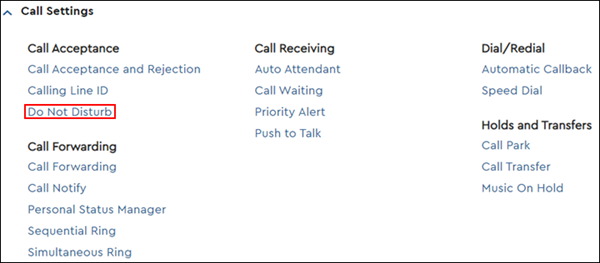
Click the On radio button to activate the Do Not Disturb feature and send calls directly to voicemail.
Note: When Do Not Disturb is turned on, a Ring Reminder option appears.
Click the Ring Reminder radio button On or Off to activate or deactivate a short ring when a call is sent to voicemail.
Click the Save button.
Result: A message displays, indicating the Do Not Disturb setting was saved.
Note: Star codes *78 for activation, and *79 for deactivation can now be used.

Cox Business MyAccount Updates
Cox Business MyAccount Updates
With the new and improved MyAccount portal from Cox Business, you’re in control. Included with your Cox Business services, it’s all right at your fingertips anytime, anywhere.
- Perform a health check on your services and reset your equipment
- Easily configure key features and settings like voicemail and call forwarding
- View your balance and schedule payments
Search Cox Business Support
Search Cox Business Support
Didn't Find What You Were Looking For? Search Here.