Back up or Transfer Your Email to Another Provider
Use the following information to move your Cox Business Email to a new external email provider so your important emails are always at your fingertips.
What do I Need to do?
Back up or transfer your Cox Business Email to a new email provider by following these steps.
- Ensure your new email account is ready to go.
When choosing your new email address, if you use a generic Cox Business email domain, such as @lvcoxmail.com, @necoxmail.com, or others, then you'll be unable to take that email domain with you. However, if you have an email address with a custom domain name and want to continue using it, then you can, after you point your MX records toward that new provider. Some providers may charge an additional fee to use an email address with a custom domain. - Save the emails you want to keep.
If you want to keep… Then… All emails and other content - In your email, in the upper right-hand corner of the page, select the Settings gear icon.
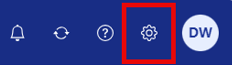
- Select All settings....
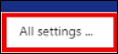
- Select Download personal data.

- Select the items you wish to include in the download, such as mail, calendar, or the address book, and then select Request a download.
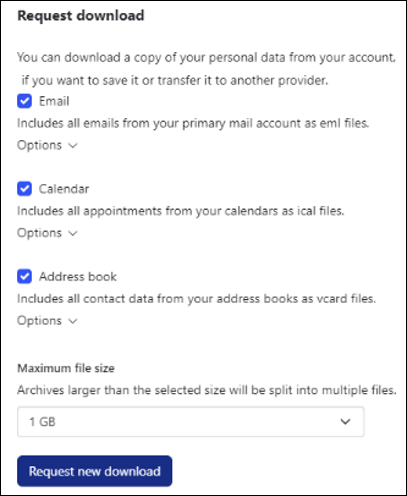
Result: A zip file is created for the selected items.
Specific emails - Highlight the specific files you want to save.
- Click the ellipses or three-dot icon and then select Save as file.
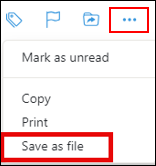
Result: an .eml file is created for the selected items.
- In your email, in the upper right-hand corner of the page, select the Settings gear icon.
- Forward your existing email account contents to the new provider.
It's important to note that you will be deleting all existing mail content from your Cox Business Email account as part of the forwarding process.
Although there are many external email providers, two of the most commonly used are Google Gmail and Microsoft Outlook. The following manufacturer support resources can help you move Cox Business email content to your new email account. For full support on moving content to your new email account, Cox recommends that you contact your new email provider. Use the table below for support resources.
Note: There are also free and paid software options available to archive your email or address book.
Manufacturer Support Link Google Gmail Support Microsoft Outlook Support

Cox Business MyAccount Updates
Cox Business MyAccount Updates
With the new and improved MyAccount portal from Cox Business, you’re in control. Included with your Cox Business services, it’s all right at your fingertips anytime, anywhere.
- Perform a health check on your services and reset your equipment
- Easily configure key features and settings like voicemail and call forwarding
- View your balance and schedule payments
Search Cox Business Support
Search Cox Business Support
Didn't Find What You Were Looking For? Search Here.