Managing E911 Addresses Online
Use the following steps to update your 911 dispatchable location for your telephone numbers and set up to receive 911-related notifications whenever a call is made to 911. See RAY BAUM Act and E911 Updates for more information about 911 regulatory requirements.
- Go to myaccount-business.cox.com, enter your User ID and Password, and then click Sign In.
Note: If you have not created an online profile with a User ID and Password, refer to Setting Up Your Online Profile. - From the Services section, click the Voice icon.
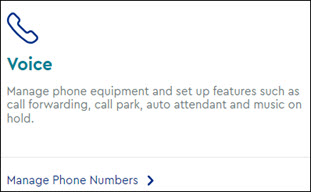
Note: If the icon does not display, then click the arrow to view other available options. - Do you have more than one account?
- If no, then continue to the next step.
- If yes, then from the Select an account drop-down menu, select the account to modify.

- Click the arrow to expand the User & System Management section click Manage E911 Settings.
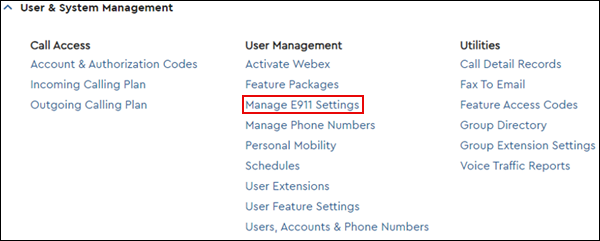
- From the Manage E911 Settings page, click one of the following options, then follow the prompts to ensure each telephone number has a dispatchable location.
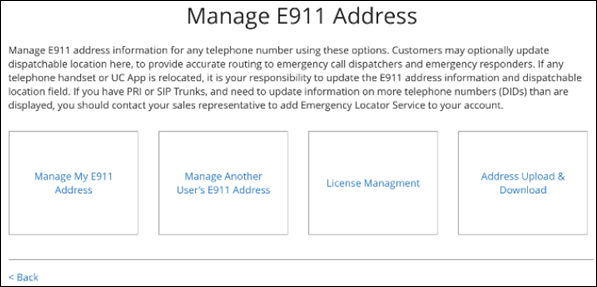

Cox Business MyAccount Updates
Cox Business MyAccount Updates
With the new and improved MyAccount portal from Cox Business, you’re in control. Included with your Cox Business services, it’s all right at your fingertips anytime, anywhere.
- Perform a health check on your services and reset your equipment
- Easily configure key features and settings like voicemail and call forwarding
- View your balance and schedule payments
Search Cox Business Support
Search Cox Business Support
Didn't Find What You Were Looking For? Search Here.