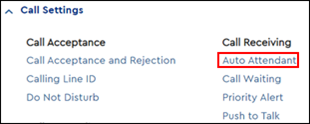Auto Attendant allows you to create an automated receptionist with personalized messages to answer the phone or route calls to the appropriate party with features such as Dial by Name or Dial by Number. It is available with the VoiceManager Anywhere package and IP Centrex service.
Notes:
- Before creating an Auto Attendant, it is recommended that you set up any appropriate time schedules. For more information, see Creating and Managing Time Schedules in MyAccount.
- For help with professional voice recording for your Auto Attendant service, go to www.coxprovoice.com.
- Basic Auto Attendant offers a Business Hours and After-Hours scheduling option. In addition to these features, Standard Auto Attendant also offers a Holiday Hours option.
Complete the steps below to create an Auto Attendant.