Step 2 - Back Up Your Existing Modem
Complete the following steps to back up your existing modem.
1
Unplug everything from your modem.
2
Unplug your modem from the power outlet.
3
Ensure your modem is securely connected to a cable outlet.
4
Remove the yellow sticker from the back of the Battery Backup device.
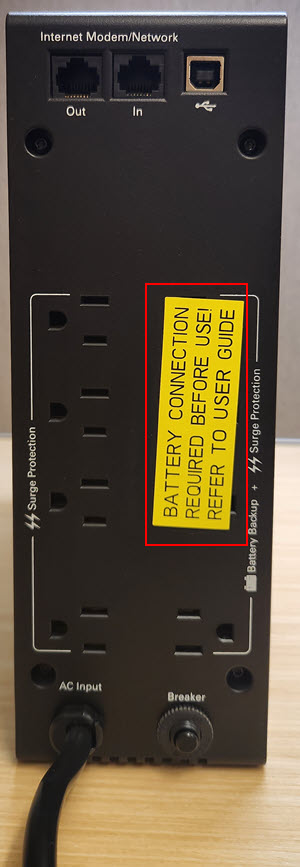
5
Plug the modem into the back of the Battery Backup device.
Ensure that all devices are plugged into the correct side of the battery. The right side is for battery backup, while the left is only a surge protector.

6
Wait for your modem to return online.
It may take up to 10 minutes for the modem to return online.

Cox Business MyAccount Updates
Cox Business MyAccount Updates
With the new and improved MyAccount portal from Cox Business, you’re in control. Included with your Cox Business services, it’s all right at your fingertips anytime, anywhere.
- Perform a health check on your services and reset your equipment
- Easily configure key features and settings like voicemail and call forwarding
- View your balance and schedule payments
Search Cox Business Support
Search Cox Business Support
Didn't Find What You Were Looking For? Search Here.