Use MyAccount to view and update your Trunk Groups.
Viewing Trunk Groups Online
Solution
Go to myaccount-business.cox.com and enter your User ID and Password, and then click Sign In.
Note: If you have not created a MyAccount profile with a User ID and Password, see Setting Up Your MyAccount Profile.
From the Services section, click the Voice icon.
![]()
Note: If the icon does not display, then click the arrow to view other available options.
Do you have more than one account?
- If no, then continue to the next step.
- If yes, then from the Select an account drop-down menu, select the account to modify.

Click the arrow to expand the Call Settings section, then click Trunk Group Management.
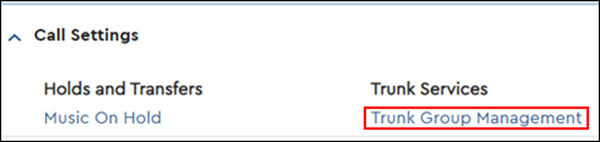
From the Trunk Group Management window, review the following options and take action to update as needed.
- Broadworks Group Name
- Group ID
- Total Trunking Call Capacity
- Burst Capacity
- Call Forwarding Always & Not Reachable
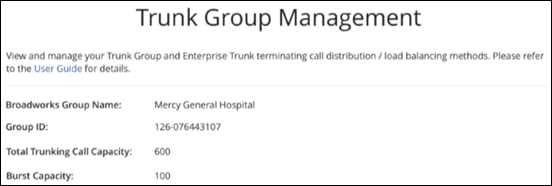

Cox Business MyAccount Updates
Cox Business MyAccount Updates
With the new and improved MyAccount portal from Cox Business, you’re in control. Included with your Cox Business services, it’s all right at your fingertips anytime, anywhere.
- Perform a health check on your services and reset your equipment
- Easily configure key features and settings like voicemail and call forwarding
- View your balance and schedule payments
Search Cox Business Support
Search Cox Business Support
Didn't Find What You Were Looking For? Search Here.