Changing Call Forwarding Rules Online
Call Forwarding feature options, also known as rules, define how calls are managed in different situations and are available based on the type of service package purchased. They may also be included with IP Centrex, PRI, and SIP Mobility services. Call forwarding options are displayed in the settings pages.
To activate Call Forwarding online, your profile must be assigned the phone number and you must be assigned the appropriate permissions by the administrator. For more information, refer to the following.
Use the steps below to enable Call Forwarding online. Check the VoiceManager User Guide for configuration options using Feature Access Codes with your telephone.
- Go to myaccount-business.cox.com, enter your User ID and Password, and then click Sign In.
Note: If you have not created a MyAccount profile with a User ID and Password, see Setting Up Your Online Profile. - From the Services section, click the Voice icon.
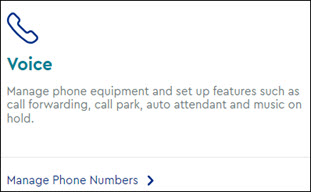
Note: If the icon does not display, then click the arrow to view other available options. - Do you have more than one account?
- If no, then continue to the next step.
- If yes, then from the Select an account drop-down menu, select the account to modify.

- Are you a Profile Administrator or a Profile Owner changing a user's number?
- If yes, then continue to the next step.
- If no, then proceed to step 6 for changing your call settings.
- Click the arrow to expand the User & System Management section and complete the following.
- Click User Feature Settings.
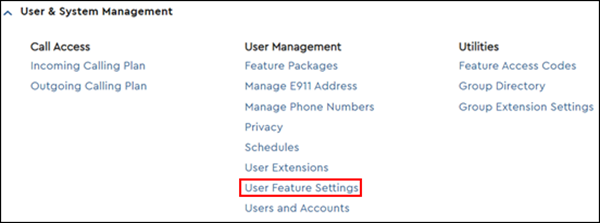
- Locate the number you are modifying and click Edit.

- Click User Feature Settings.
- Click the arrow to expand the Call Settings section, then click Call Forwarding.
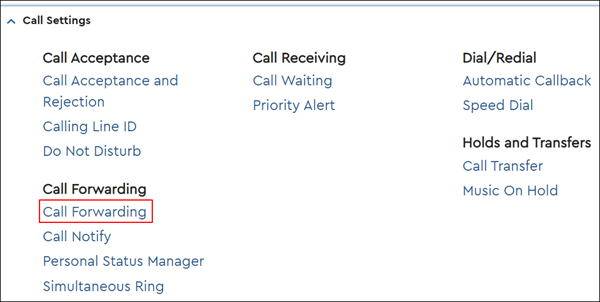

Cox Business MyAccount Updates
Cox Business MyAccount Updates
With the new and improved MyAccount portal from Cox Business, you’re in control. Included with your Cox Business services, it’s all right at your fingertips anytime, anywhere.
- Perform a health check on your services and reset your equipment
- Easily configure key features and settings like voicemail and call forwarding
- View your balance and schedule payments
Search Cox Business Support
Search Cox Business Support
Didn't Find What You Were Looking For? Search Here.