Internet

Advanced wifi security
Advanced wifi security
Help protect your connected devices
Connecting with Panoramic Wifi
Connecting with Panoramic Wifi
Free extra network security
Advanced Security is a smarter, more personalized way to safeguard your home wifi network from the dangers that live on the web. This is a free service for Panoramic Wifi users available through the Panoramic Wifi app.
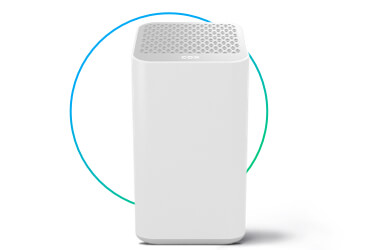
Panoramic Wifi Gateway
Panoramic Wifi Gateway
Advanced Security is compatible with the following Panoramic Wifi Gateway models: Technicolor CGM4141, Technicolor CGM4331 and Arris TG1682.*
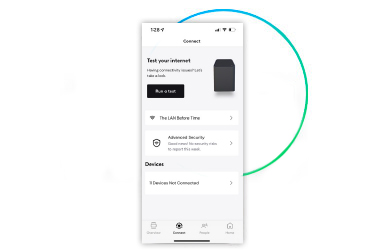
Panoramic Wifi app
Panoramic Wifi app
Start monitoring your devices, get network notifications and more. You can turn on Advanced Security by logging in to the Panoramic Wifi app.
Advanced security features
Advanced security features
Protect your data. Protect your home.
Help prevent cyber attacks
The system will let you know if you’re accidentally visiting a malicious site or are a potential victim of a phishing attack.
Block unknown connections
If an unknown or dangerous source is trying to access your smart devices, Advanced Security will restrict access on the spot.
Secure your smart devices
Your network is scanned for threats 24/7, and you’ll receive an alert if any suspicious activity or danger is detected on your device.
Easy set up
Log into the Panoramic Wifi app to start enabling Advanced Security— no additional hardware or software required.
HOW TO TURN ON ADVANCED SECURITY
HOW TO TURN ON ADVANCED SECURITY
Switch on an extra layer of security
Enabling Advanced Security is easy and only takes a couple of minutes.

After logging into the Panoramic Wifi app, tap the Home tab then tap on the Advanced Security tile. (If you don't happen to see a tile on the home tab, go to the Overview tab at the bottom of your app's screen and select the Advanced Security tile)

Then select the Turn on button at the bottom of the screen

It will go through the process of turning on Advanced Security and end with being activated once you see a Got it button at the bottom

After it's complete, Advanced Security will help to keep your wifi network and wifi connected devices protected!
PROTECTION VIA THE PANORAMIC WIFI APP
PROTECTION VIA THE PANORAMIC WIFI APP
Your wifi command center
Download the Panoramic Wifi app to personalize your settings, control devices and safeguard your network with Advanced Security.
DETECTING CYBER THREATS
DETECTING CYBER THREATS
Stop dangerous activity in its tracks
The Advanced Security system is constantly looking out for you and your network safety by monitoring the activity and traffic flow of connected devices. When a potential threat or attack is detected, it’s instantly blocked and you’ll receive a notification with tips on how to resolve the issue.
TYPES OF THREATS & ATTACKS
TYPES OF THREATS & ATTACKS
Here are the 5 risks to know
The technology behind Advanced Security monitors your network and helps protect you from several types of digital threats.
Unauthorized access attempts
Unauthorized access attempts
If an unrecognized user tries to connect to a device on your home network, they’ll be blocked and recorded in your Threat History.
Unsafe site visit
Unsafe site visit
The system may stop your device from visiting a site if it suspects it contains any form of malware, spyware or virus.
Suspicious device activity
Suspicious device activity
Your device’s traffic patterns are monitored in real-time, so if something seems off, the system will block the activity to avoid data theft.
Targeted network attack
Targeted network attack
Any attempt to attack your network, or an outside source using your network in an attack, will be shut down on the spot.
IP reputation threats
IP reputation threats
When sources that have been previously flagged as dangerous make access attempts to your devices, they are automatically blocked.
HOW TO SET UP NOTIFICATIONS
HOW TO SET UP NOTIFICATIONS
Real-time alerts for ultimate network safety
Get push notifications on the different types of alerts for your home wifi network. You'll be able to see any new notification activity in the Notifications Center.

Log into the Panoramic Wifi app

Tap profile icon in the top left corner

Under the Notifications section, tap Notification Preferences

Check the box next to Network Access to get app notifications about changes in wifi settings that may impact your home wifi network. Then press Apply changes to save the settings

You can also check the box next to Network Activity so you're notified when a device first joins your home wifi network, or if a profile is nearing the end of the active time you set for it. Press Apply Changes to save
HOW TO CHECK SECURITY STATUS
HOW TO CHECK SECURITY STATUS
Make sure things are running smooth
Check in on your network’s safety status any time with the Advanced Security dashboard. This gives you a big-picture view into how your network is doing, along with a list of threats and affected devices from the past seven days.
HOW TO MANAGE SECURITY THREATS
HOW TO MANAGE SECURITY THREATS
The easy way to deal with digital dangers
When unusual activity is detected on your network’s devices, there are two types of threat alerts: awareness-only and action required. See below for how to manage both types of security threats.
Awareness only threats
Threats like suspicious site visits don’t require any action on your end, but the system will still alert you so you’re never in the dark about your network’s safety. To view additional details for awareness-only threats, select the affected device on your Advanced Security card under the Connect tab for the full recap
Threats that require action
Targeted network attacks, suspicious device activity or unauthorized access attempts may require you to take further action. In this case, you’ll see an alert at the top of your Advanced Security dashboard with information about the device(s) that need your attention. Select the affected device to get full details about the threat and instructions on what to do next.
How to resolve security threats
How to resolve security threats
Take action against cyber risks
It’s important to get ahead of threats; or if already dealing with one, to cut it off from your network. See below for some tips on how to resolve and get ahead of security threats.
Hardware tips
Hardware tips
If one of your network’s devices is affected, use Advanced Security to pause its access or disconnect to stop putting other devices at risk. Also be sure to check your port forwards to ensure there are no potential access for malicious attackers.
Software tips
Software tips
Installing an antivirus software and running scheduled scans is one of the best ways to defend your devices. Keep the software or firmware updated on all your devices, and restart your device after the update.
Related internet topics
Related internet topics
Advanced Security FAQs
Advanced Security FAQs
What is Advanced Security and why should I turn it on?
What is Advanced Security and why should I turn it on?
Advanced Security protects all your wifi-connected devices—like laptops, wifi-connected cameras, and smart home hubs—from cyber threats by blocking malicious sites and identifying phishing attempts. You can even review blocked threats in the Cox Panoramic Wifi app anytime. The best part- it’s free and included at no extra cost with your Cox Panoramic Wifi service.
How do I turn on Network Security?
How do I turn on Network Security?
There are a few ways to turn on Advanced Security in your Cox Panoramic Wifi app:
- Sign into the Cox Panoramic Wifi app with your Cox User ID and Password (Need help getting your credentials? See how here )
- Once on the home screen, tap the “Connect” icon at the bottom of the app
- Tap the “Advanced Security” card
- Tap “Turn on” at the bottom of the screen
- If you don’t see the connect tab from your home screen, tap on the “Secure Your Network” card on the home screen.
- Now your network is protected from cyber threats like phishing and malicious websites.
How much does Advanced Security cost?
How much does Advanced Security cost?
There are multiple apps, how do I know which app I need to use?
There are multiple apps, how do I know which app I need to use?
Think of your Cox Panoramic Wifi app as your home wifi command center. This is where you turn on your free Advanced Security network protection, personalize your wifi settings, and view or control devices connected to your network. Get notified when a device joins your wifi network, or a phishing attempt is blocked, so you’re always in control. (On your phone, look for the app named “Cox Wifi”.)
The Cox App is your Account Management command center. It gives you the tools to easily manage your account, pay your bill, and get help.
How do I set up Network Security notifications?
How do I set up Network Security notifications?
Get notified when a device joins your wifi network, or a phishing attempt is blocked. Here’s how to turn on push notifications in the app:
- Log into the Panoramic Wifi app
- Tap profile icon in the top left corner
- Under the Notifications section, tap Notification Preferences
- Check the box next to Network Access to get app notifications about changes in wifi settings that may impact your home wifi network. Then press Apply changes to save the settings
You can also check the box next to Network Activity, so you're notified when a device first joins your home wifi network, or if a profile is nearing the end of the active time you set for it. Press Apply Changes to save
You can also see any new notification activity in the Notifications Center. Here’s more info.
Can I turn on Advanced Security anywhere else besides the app?
Can I turn on Advanced Security anywhere else besides the app?
No, it’s currently only available through the Cox Panoramic Wifi app. You can download the Panoramic Wifi app here.
I don’t know my Panoramic Wifi app login information; how do I get it?
I don’t know my Panoramic Wifi app login information; how do I get it?
Sign into the Panoramic Wifi app using your Cox User ID and password, which is what you use to manage your account online. Need more help? Click here.
How does Advanced Security know what threats to block?
How does Advanced Security know what threats to block?
By using AI, Advanced Security can “learn” communication traffic patterns to recognize what’s normal and what isn’t for devices on a network — and then use that information to block cyber threats. Advanced Security protects all your connected devices, including smart devices, like doorbell cameras, network storage devices, streaming video players, printers, and smart appliances. Hackers run scans across the Internet to identify networks and devices with vulnerabilities and then exploit them; once a connected-home device is compromised, the malware typically scans other home network devices to spread a virus.
Looking for more?
Looking for more?
*If you have a different Panoramic Wifi gateway, see cox.com/upgrademymodem to upgrade your device at no additional charge.
A subscription to any level of Cox Residential Internet service with Panoramic Wifi (Technicolor CGM4141 or Arris TG1682) is required.
Internet service details. All services and plans subject to Cox's Residential Customer Term Agreement (including mandatory arbitration provisions), Acceptable Use Policy (including Cox’s right to terminate service for abuse of network), and other policies. See Annual Notice Information for related information and your privacy rights as a Cox customer. For all Cox Communications policies regarding our services and business practices visit www.cox.com/aboutus/policies.html.
Prices, and/or when applicable, term agreements, may differ from those presented here as a result of customer’s existing account features, such as pricing, bundles, term agreements, or service address. Pricing, packages, and policies are subject to change. Other restrictions may apply.
All Cox Internet plans include 1.25 TB (1280 GB) per month of data usage. Unlimited and 500 GB Additional Data Plans can be added for an additional monthly charge. For data usage in excess of plan, 50 GB blocks of data will be automatically added for $10 each (max overage charge of $100 per month). Unused data does not roll over. See Speeds and Data Plans Information for more details on internet service and data plans. See cox.com/datausage for more details on data usage.
Prices, and/or when applicable, term agreements, may differ from those presented here as a result of customer’s existing account features, such as pricing, packages, term agreements, or service address. Pricing, packages, and policies are subject to change. Other restrictions may apply.





